![]()
Curve
Polyline >
<Options>
| Toolbar | Menu |
|---|---|
|
|
Curve Polyline > <Options> |
The Polyline command draws a series of joined line or arc segments.
Command-line options
The Close option appears only after three points have been placed. Closes the curve.
Turns on dynamic tangent and ortho tracking lines that make it easier to extend arcs with lines and draw arcs aligned x and y axes.
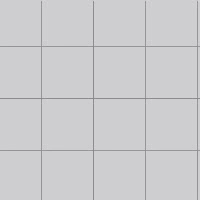
Sets the length for the next line segment.
This option is only available when the Mode option is set to Line.
Controls whether line segments or arcs are drawn.
Sets the drawing mode to line segments.
Sets the drawing mode to arc segments.
Lets you pick a point to show the direction of a line tangent to the arc's first end point.
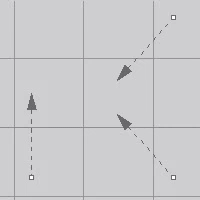
Lets you pick a center point for the arc's radius.
Closes the curve as soon as there are two points placed.
If you continue to pick points, the curve updates the shape while remaining closed.
Reverses the last action.
| Toolbar | Menu |
|---|---|
|
|
Curve Polyline > On Mesh |
The PolylineOnMesh command draws a multi-segment polyline on a polygon mesh object.
Rhino 6 for Mac © 2010-2020 Robert McNeel & Associates. 11-Nov-2020