![]()
Surface
Plane >
Picture
| Toolbar | Menu |
|---|---|
|
|
Surface Plane > Picture |
The Picture command draws a rectangular planar surface with the specified image assigned to its material and sets the object to Rendered display mode similar to using the SetObjectDisplayMode command.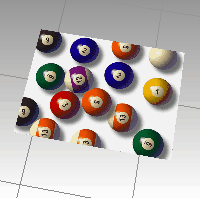
Select one of the supported image file types.
Pick a corner of the plane.
Pick or type the length.
The defining rectangle retains the same aspect (length to width) ratio as the image.
Isocurves and edges are turned off on picture objects in all display modes.
Edit picture objects with the object's Material Properties.
Options
Draws the rectangle using two opposite corners.

Draws the rectangle using two adjacent corner locations and a location on the opposite side.
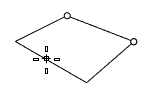
Draws the rectangle perpendicular to the construction plane.
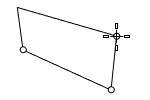
Draws the rectangle from the center point and a corner.
Draws a rectangle perpendicular to a curve.
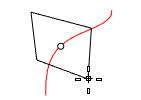
Specifies the width and height of the image in pixels, the resolution of the bitmap in dots-per-inch, and automatically scales the defining rectangle based on the model's current unit system.
![]() Picture material properties
Picture material properties
The name of the material.
The Picture contains a simple bitmap image.
The path and name of the bitmap file.
The Self-Illuminated option causes the image to always display at full intensity and is not affected by light or shadow.

The Grayscale option sets the image color to 256-grey
Specifies transparency settings for the image. Specify a transparent color to be used as an alpha channel in the case that no alpha channel is specified in the image.
Transparency is not supported when using JPEG (.jpg; .jpeg), PCX (.pcx), or Windows Bitmap (.bmp)
Specifies that the image alpha channel be used to determine transparency.
Specifies that a color in the image be used to determine transparency.
The tolerance to be used to determine if the texture's color matches the transparency color.
Sets the amount of transparency for the entire object.
Extra text information stored in the material that appears in the tooltip when you mouse-over the thumbnail.
Rhino 6 for Mac © 2010-2020 Robert McNeel & Associates. 11-Nov-2020