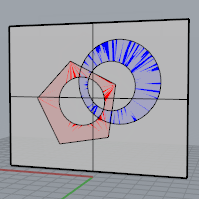
Default draw order.
Draw order defines how coincidental or overlapping objects are displayed.
In the illustrations, the objects are displayed in Ghosted Viewport mode. The gray surface is on the same plane as the red hatch and the blue hatch. The surface appears to be blended with the hatches.
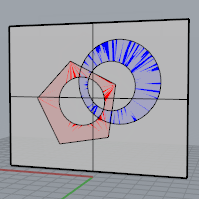
Note: Draw order supports only hatches, curves, points, annotation (all forms of text other than dots), and details.
| Toolbar | Menu |
|---|---|
|
|
Edit Arrange > Bring Forward |
The BringForward command displays selected objects ahead of other objects in the display order.
Note: Draw order supports only hatches, curves, points, annotation (all forms of text other than dots), and details.
In the illustration, BringForward was applied to the red hatch.
The red hatch draws on top of the blue hatch and the gray surface.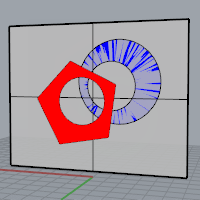
| Toolbar | Menu |
|---|---|
|
|
Edit Arrange > Bring to Front |
The BringToFront command selected objects are moved to the front of the object display order.
Note: Draw order supports only hatches, curves, points, annotation (all forms of text other than dots), and details.
In the illustration, BringToFront was applied to the blue hatch.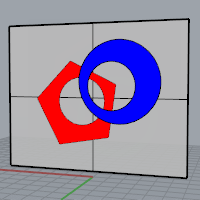
| Toolbar | Menu |
|---|---|
|
|
Edit Arrange > Send Backward |
The SendBackward command moves selected objects back in the display order.
Note: Draw order supports only hatches, curves, points, annotation (all forms of text other than dots), and details.
In the illustration, SendBackward was applied to both the blue and red hatches.
The surface draws on top of the two hatches.
| Toolbar | Menu |
|---|---|
|
|
Edit Arrange > Send to Back |
The SendToBack command moves the selected objects to the back of the object display order.
Note: Draw order supports only hatches, curves, points, annotation (all forms of text other than dots), and details.
| Toolbar | Menu |
|---|---|
|
|
Edit Arrange > Clear Draw Order |
The ClearDrawOrder command removes the draw order tag from selected objects. The objects now draw in their original order.
Rhino 6 for Mac © 2010-2020 Robert McNeel & Associates. 11-Nov-2020