 Show render content
Show render contentTools > Options > Libraries
The Libraries options set the folder locations for materials, textures and environments libraries on this computer. By default, the content libraries are stored in:
%AppData%\McNeel\Rhinoceros\6.0\Localization\<Language ID>\Render Content
 Show render content
Show render contentChanges the default location of content libraries for this computer.
 Use default library location
Use default library locationBy default, the content libraries are a subfolder of the My Documents folder.
 Custom
CustomSets a custom library location.
Select a folder for custom content libraries.
 Show "Documents" folder
Show "Documents" folderIn the Libraries panel, the designated Documents folder will display in the menu.
 Show custom folders
Show custom foldersIn the Libraries panel, designated custom folders will display in the menu.
 Last opened folder
Last opened folder Render content folder
Render content folder Custom Folder
Custom Folder| Toolbar | Menu | Panel Gear Menu |
|---|---|---|
|
|
Render Panels Libraries Panels Libraries |
Libraries |
The Libraries command opens the Libraries panel, to manage libraries of materials, textures, and environments.
Content items can also be dragged between Rhino sessions or into a folder.
Libraries Panel
Opens the Render Content folder.
Opens the Documents folder.
Shows folders added.
Adds the current folder to the menu.
Opens the Rhino Options > Libraries page.
Runs the DownloadLibraryTextures command which runs through the entire list of materials in the material library and downloads all of the required bitmap files from the Rhino server to the local computer. After that, any material can be used from the library without being online.
Right-click context menu
Right-click an item in the Libraries panel to select actions.
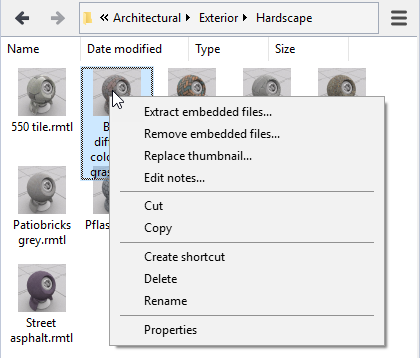
Save Options settings to a file.
Restore Options settings from a file.
Manage global options.
Rhinoceros 6 © 2010-2020 Robert McNeel & Associates. 11-Nov-2020