![]()
Dimension
Annotation Dot
| Toolbar | Menu |
|---|---|
|
|
Dimension Annotation Dot |
The Dot command draws an annotation dot in screen space. Zooming or rotating views do not affect the size and orientation of dots. Dots always display in front of other objects.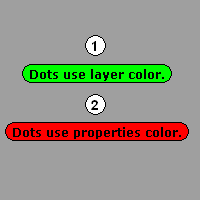
Dot Options
The text appearance.
Click to open the drop-down list, and type the initial letter of a font to find the font quickly.
Click the font control twice and scroll the mouse wheel to select a font with preview.

If a font used by an annotation is missing on the current system:
You will be prompted when you select the annotation or edit the style.
The annotation displays with a substitute font in viewports.
The missing font is listed with "(not installed)" in the font list.
Set the text height.
The text that displays in the dot.
Extra information that the dot object can hold.
Manages object properties for the selected dots.
The text appearance.
Click to open the drop-down list, and type the initial letter of a font to find the font quickly.
Click the font control twice and scroll the mouse wheel to select a font with preview.

If a font used by an annotation is missing on the current system:
You will be prompted when you select the annotation or edit the style.
The annotation displays with a substitute font in viewports.
The missing font is listed with "(not installed)" in the font list.
Set the text height.
The text that displays in the dot.
Extra information that the dot object can hold.
| Toolbar | Menu |
|---|---|
|
|
|
The ConvertDots command converts Dot objects to either point or text objects.
| Command-line options | |
|---|---|
|
DeleteInput |
YesDeletes the original geometry. NoRetains the original geometry. |
|
Output |
The output is at the location of the original dot object. PointConverts the dot to a point object. 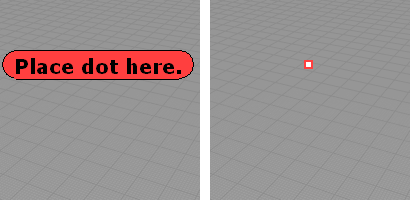
Original dot (left) and dot converted to a point object (right). TextConverts the dot to annotation text. 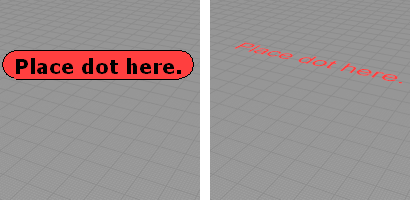
Original dot (left) and dot converted to text (right). Text optionsSets the properties for the resulting text. TextHeightThe text height in model units. HorizontalAlignThe Left/Center/Right justification. VerticalAlignThe Bottom/Middle/Top justification. |
Use text and dimensions for annotation
Rhinoceros 6 © 2010-2020 Robert McNeel & Associates. 11-Nov-2020