Extract mesh faces
The Extract Mesh Faces commands help to edit existing meshes by removing unwanted or unnecessary faces from the mesh. Mesh faces can be extracted using:
- Selecting individual faces.
- A specified maximum or minimum area.
- A specified aspect ratio.
- By a view-based draft angle.
- Duplicate faces.
- A specified edge length.
- Faces that are connected to a selected face.
- Some STL/SLA printers have problems if meshes contain many long, thin facets. These facets can slow the printer down, produce odd results, or run the printer out of memory.
- The MeshRepair command may be useful when tuning up meshes for STL/SLA printing.
| Toolbar | Menu |
|---|---|
|
|
Mesh Edit Tools > Extract > Faces |
The ExtractMeshFaces command separates selected mesh faces from the parent mesh object.
This command works best in shaded mode, because you can pick the shaded mesh faces as well as the face edges.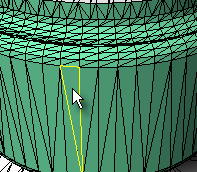
Steps
- Select mesh faces.
| Command-line options | |
|---|---|
|
MakeCopy |
YesMakes a copy of the selected mesh faces rather than extracting them from the parent mesh object. NoExtracts the mesh faces leaving a hole in the parent mesh object. |
Mesh/SubD face loop selection (Post-selection)
To select an entire face loop
-
Click a face.
-
Double-click the next face that decides the loop direction.
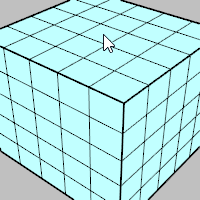
To select a face loop range
-
Click two faces in a loop.
-
Double-click a face in between and next to one of the selected faces.
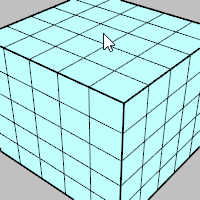
Select a face loop using pre-selection
Select a face loop using sub-object filter
To deselect a single face
-
Ctrl+click a selected face.
To deselect a face loop
-
Ctrl+double-click a face in a selected loop.
| Toolbar | Menu |
|---|---|
|
|
Mesh Edit Tools > Extract > By Area |
The ExtractMeshFacesByArea command separates mesh faces that are within a specified range of area from the parent mesh object.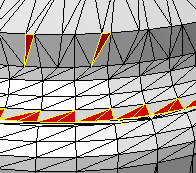
Steps
- Select a mesh object.
Extract mesh faces by area options
Select faces larger than ___
Selects mesh faces with an area larger than the specified setting.
Select smallest face
Select a mesh face to set the area of the smallest face.
Select faces smaller than
Selects mesh faces with an area smaller than the specified setting.
Select largest face
Select a mesh face to set the area of the largest face.
Increment
Sets the amount the value is changed with each arrow click.
Select range from face
Select an example mesh face to set the size range. A range of ±10% of the area of the selected face is used.
Border only
Makes polylines out of the edges of the selected mesh faces instead of extracting them from the parent mesh object.
Extract a copy
Makes a copy of the selected mesh faces rather than extracting them from the parent mesh object.
| Toolbar | Menu |
|---|---|
|
|
Mesh Edit Tools > Extract > By Aspect Ratio |
The ExtractMeshFacesByAspectRatio command separates mesh faces from the parent mesh object that are greater than the specified aspect ratio limit.
ExtractMeshFacesByAspectRatio finds mesh faces that are very long compared to their width. A ratio of 25:1 or above is considered long.
In the image, the extracted red faces have an aspect ratio of 9:1 or more.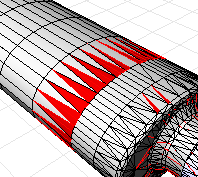
Steps
- Select a mesh object.
Extract mesh faces by aspect ratio options
Aspect ratio ___ to 1
Set the target aspect ratio.
Increment
Sets the amount the value is changed with each arrow click.
Select aspect ratio from face
Select a mesh face to specify the Aspect Ratio value.
Border only
Makes polylines out of the edges of the selected mesh faces instead of extracting them from the parent mesh object.
Extract a copy
Makes a copy of the selected mesh faces rather than extracting them from the parent mesh object.
| Toolbar | Menu |
|---|---|
|
|
Mesh Edit Tools > Extract > By Draft Angle |
The ExtractMeshFacesByDraftAngle command separates mesh faces from the parent mesh object based on the angle of the faces to the view.
ExtractMeshFacesByDraftAngle can split a mesh object for molds or to look for undercut areas. In the example, the mesh faces were selected in the top view.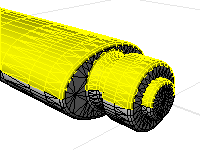
Steps
- Select a mesh object.
Extract mesh faces by draft angle options
Start angle from camera direction
Sets the starting angle from the direction of the viewport camera.
End angle from camera direction
Sets the ending angle from the direction of the viewport camera.
Border only
Makes polylines out of the edges of the selected meshes instead of extracting them from the parent mesh object.
Extract a copy
Makes a copy of the selected mesh faces rather than extracting them from the parent mesh object.
| Toolbar | Menu |
|---|---|
|
|
Mesh Edit Tools > Extract > By Edge Length |
The ExtractMeshFacesByEdgeLength command separates mesh faces from the parent mesh object that have an edge length greater or less than a specified value.
ExtractMeshFacesByEdgeLength removes small or large mesh faces that do not belong in the mesh object.
In the example image, the extracted red faces have an edge length shorter than 0.1.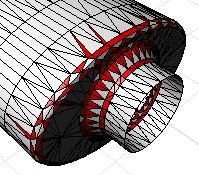
Steps
- Select a mesh object.
Extract mesh faces by edge length options
Edge length
Sets the mesh edge length to compare.
Select edge
Pick a mesh edge to specify the edge length you want.
Increment
Sets the amount the value is changed with each arrow click.
Select edges:
Shorter than edge length
Selects mesh faces with an edge length shorter than the Edge length setting.
Longer than edge length
Selects mesh faces with an edge length longer than the Edge length setting.
Border only
Makes polylines out of the edges of the selected mesh faces instead of extracting them from the parent mesh object.
Extract a copy
Makes a copy of the selected mesh faces rather than extracting them from the parent mesh object.
| Toolbar | Menu |
|---|---|
|
|
Mesh Edit Tools > Extract > Connected |
The ExtractConnectedMeshFaces command separates mesh faces from the parent mesh object that are connected to a selected face.
The ExtractConnectedMeshFaces command extracts a set of mesh faces from a joined mesh object based on a specified break angle. This can be used to extract a series of mesh faces that make up a planar surface in a mesh object or to extract set of faces that make up a coherent feature in the mesh.
Extract connected mesh faces options
Extract faces connected with angle
Sets the angle between mesh faces for selection.
Less than / Greater than ___ degrees
Note
- A setting of 0 will give you all the mesh faces that are connected and planar with the face you select.
- Sometimes planar meshes have a little noise in them, so a angle of 1 can help select planar faces.
Increment
Sets the amount the value is changed with each arrow click.
Select faces to measure angle
Select two mesh faces to specify the angle you want.
Border only
Makes polylines out of the edges of the selected mesh faces instead of extracting them from the parent mesh object.
Extract a copy
Makes a copy of the selected mesh faces rather than extracting them from the parent mesh object.
Edit Selection
Click to select a different mesh face.
| Toolbar | Menu |
|---|---|
|
|
Mesh Edit Tools > Extract > Duplicate |
The ExtractDuplicateMeshFaces command separates duplicated mesh faces from the parent mesh object.
Steps
- Select mesh objects.
| Toolbar | Menu |
|---|---|
|
|
Mesh Edit Tools > Extract > Part |
The ExtractMeshPart command extracts all mesh faces radiating out from the selected face to unwelded, non-manifold, or naked edges in the parent mesh object.
- Some STL/SLA printers have problems if meshes contain many long, thin facets. These facets can slow the printer down, produce odd results, or run the printer out of memory.
- The MeshRepair command may be useful when tuning up meshes for STL/SLA printing.
Command-line options
The scriptable command, -ExtractMeshPart, provides extra options.
BorderOnly
Creates line segments from the boundary edges of the selected mesh face group.
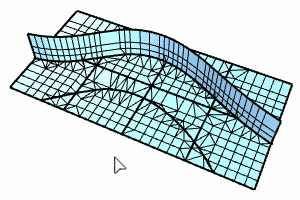
MakeCopy
Duplicates the selected mesh face group instead of extracting it.
ExtractWholeDisjointParts
Yes
Extracts the selected part in the mesh that does not physically join to other parts.
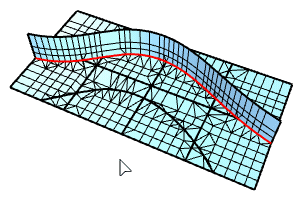
No
The ExtractToNonManifoldEdges option decides how mesh faces are extracted.
ExtractToNonManifoldEdges
Yes
Extraction stops at non-manifold edges.
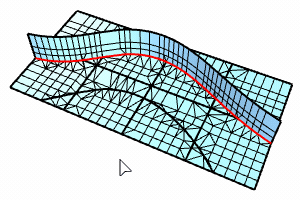
No
Extraction stops at unwelded edges.
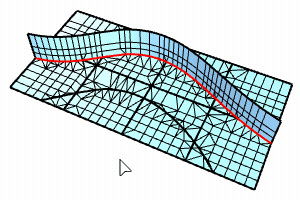
JoinOutput
Joins the extracted mesh faces into a mesh object.
See also
Collapse mesh faces and vertices
The MeshRepair command integrates many mesh cleanup commands into a single dialog.