![]()
變動
陣列 >
矩形
| 工具列 | 功能表 |
|---|---|
|
|
變動 陣列 > 矩形 |
Array 指令將物件的複本以列、欄、層 (X、Y、Z) 的方式排列。
| 指令行選項 | |
|---|---|
|
數目 |
設定陣列中物件的數目。 X數目 / Y數目 / Z數目變更物件在 X、Y、Z 方向的陣列數目。 |
|
預覽 |
動態預覽設定變更的結果。 |
|
間距 |
設定陣列中物件的間距。 X間距 / Y間距 / Z間距變更物件在 X、Y、Z 方向的陣列間距。 |
| 工具列 | 功能表 |
|---|---|
|
|
變動 陣列 > 直線 |
ArrayLinear 指令在單一方向上等間距複製物件。
| 指令行選項 | |
|---|---|
|
數目 |
陣列物件的數目。 |
|
預覽 |
動態預覽設定變更的結果。 |
| 工具列 | 功能表 |
|---|---|
|
|
變動 陣列 > 環形 |
ArrayPolar 指令繞著指定的中心點擺放物件的複本。
| 指令行選項 | |
|---|---|
|
軸 |
設環形陣列軸的方向。 |
|
預覽 |
動態預覽設定變更的結果。 |
|
步進角 |
輸入物件之間的角度。 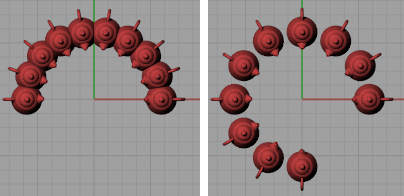 步進角=20 (左) 與步進角=30 (右)。 |
|
旋轉 |
建立環形陣列時旋轉物件。 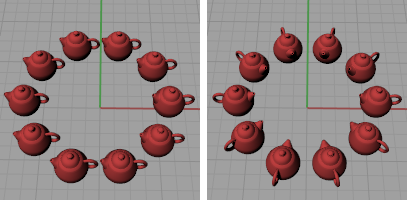 旋轉=否 (左) 與旋轉=是 (右)。 |
|
Z偏移 |
以設定的距離提高陣列物件的高度。 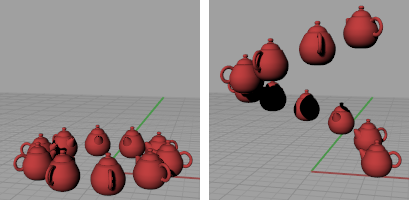 Z偏移=0 (左) 與Z偏移=1 (右)。 |
Rhinoceros 6 © 2010-2017 Robert McNeel & Associates. 10-四月-2018