These settings also appear on right-click context menus for the thumbnail previews and the thumbnail background.
![]() Create New Texture
Create New Texture
Creates a new basic blank texture.
![]() Import Texture from File
Import Texture from File
Imports textures from a saved Rhino .rtex file.
![]() Save to File
Save to File
Saves a texture to a Rhino .rtex file.
![]() Change Type
Change Type
Changes the texture to a different type.
![]() Change Type (Copy Similar Settings)
Change Type (Copy Similar Settings)
Changes the texture to a different type.
The default behavior depends on the current state of the Rendering Options > Copy similar settings when content type is changed box. If checked, compatible settings from the old content will be copied to the new one.
![]() Reset to Defaults
Reset to Defaults
Changes all of the texture settings a blank texture.
![]() Copy
Copy
Copies the selected texture to the Windows Clipboard. The Clipboard can then be pasted into the editor to create a new texture or pasted directly into a folder to create a library file.
![]() Paste
Paste
Creates a new texture based on the contents of the Clipboard.
![]() Paste as Instance
Paste as Instance
Creates a new texture based on the contents of the Clipboard that is linked to the original through instancing.
![]() Delete
Delete
Deletes the selected texture.
![]() Rename
Rename
Renames the selected texture.
![]() Duplicate
Duplicate
Copies the selected texture to a new texture with the same settings.
![]() Remove Instancing
Remove Instancing
Removes the connection between instanced materials.
![]() Save as Image
Save as Image
Saves the selected texture as a bitmap image.
![]() Floating Preview
Floating Preview
Floats the preview image in a resizable window.
![]() Grid
Grid
Displays the previews as a grid of thumbnails.
![]() List
List
Displays the previews as a list of thumbnails.
![]() Tree
Tree
Displays the previews as a tree showing nesting.
![]() Small
Small
Sets the thumbnail size to the small size.
![]() Medium
Medium
Sets the thumbnail size to medium size.
![]() Large
Large
Sets the thumbnail size to large size.
![]() Horizontal Layout
Horizontal Layout
Displays the previews to the left of the controls.
![]() Show Labels
Show Labels
Displays thumbnail name labels when in Grid mode.
List mode always displays labels.
![]() Show Preview Pane
Show Preview Pane
Displays the preview properties for the currently-selected thumbnail. Set the preview geometry, size, background, rotation behavior.
![]() Content Filter
Content Filter
Allows filtering materials, textures, and environments in the Libraries.
Name filter
Use wild-card characters to select content items by name.
Clear the name filtering.
 Invert
Invert
Reverse the name filtering.
 Show unassigned materials
Show unassigned materials
Displays materials that are not assigned to objects or layers.
 Show V4 materials
Show V4 materials
Displays materials that were created in Rhino V4.
 Show hidden materials, environments and textures
Show hidden materials, environments and textures
Displays items that are hidden by their rendering engine.
 Show reference materials, environments and textures
Show reference materials, environments and textures
Displays items that are generated by worksession references or linked blocks.
Show content for these render engines
Shows all of the render engines available.
 Universal
Universal
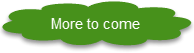
Rhinoceros 5 © 2010-2015 Robert McNeel & Associates. 17-Sep-2015