The Leader command draws an annotation leader with arrowhead and attached text.
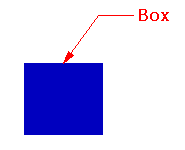
Steps
| 1. | Pick the head of the leader. This is the arrow end. |
| 2. | Pick the next points of the leader. |
| 3. | Press Enter to end the command. Note:Dimension Document Properties control the text height and arrow size. |
| 4. | In the Leader text dialog box, type text for the leader. |
Leader Text
Text display
Type the leader text.
Right-click in the text editing area to display the context menu.
Undo
Undo typing.
Cut
Cut selected text to the Windows Clipboard.
Copy
Copy selected text to the Windows Clipboard.
Paste
Paste text from the Windows Clipboard.
Delete
Delete selected text.
Select All
Selected all text in the edit window..
Set Edit Text Size
Sets the size for the text inside the edit box.
![]() Degree
Degree
Enters a degree symbol (°) into the text.
![]() Diameter
Diameter
Enters a diameter symbol (Ø) into the text.
![]() Plus/Minus
Plus/Minus
Enters a plus/minus symbol (±) into the text.
Text fields are formulas that are evaluated while Rhino is running and the result is displayed in the text.
Manages object properties for the selected leaders.
Options
Text display
The current leader text.
Right-click in the text editing area to display the context menu.
Undo
Undo typing.
Cut
Cut selected text to the Windows Clipboard.
Copy
Copy selected text to the Windows Clipboard.
Paste
Paste text from the Windows Clipboard.
Delete
Delete selected text.
Select All
Selected all text in the edit window..
Set Edit Text Size
Sets the size for the text inside the edit box.
![]() Degree
Degree
Enters a degree symbol (°) into the text.
![]() Diameter
Diameter
Enters a diameter symbol (Ø) into the text.
![]() Plus/Minus
Plus/Minus
Enters a plus/minus symbol (±) into the text.
Text fields are formulas that are evaluated while Rhino is running and the result is displayed in the text.
Style
Sets the dimension style.
Replaces style settings with specified settings for the selected dimension or leader.
Save As New Style
Saves the changes made with Property Overrides as a new dimension style.
Edit Style
Opens Dimension Style Document Properties.
Match
Changes the leader properties to match a different leader.
See also
Use text and dimensions for annotation
Rhinoceros 5 © 2010-2015 Robert McNeel & Associates. 17-Sep-2015