The object snaps constrain the marker to an exact location on an object such as the end of a line or the center of a circle.
當 Rhino 提示您指定一個點時,您可以開啟不同的物件鎖點模式將滑鼠標記鎖定至其它物件上的某一點。物件鎖點啟用時,將滑鼠游標移動至其它物件的某個可以鎖定的點附近時,滑鼠標記會吸附至該點。
物件鎖點可以持續性使用,也可以單次使用。您可以在物件鎖點列同時啟用數種持續性的物件鎖點模式,所有物件鎖點模式的特性都很類似,但是可以鎖定物件的不同位置。
例如:端點物件鎖點可以鎖定曲線的端點。啟用這個鎖點模式時,將滑鼠游標移動至曲線的端點附近,滑鼠標記會吸附至曲線的端點。
多重物件鎖點
不同的物件鎖點模式可以同時啟用,滑鼠標記會自動以不同的物件鎖點鎖定不同類型的點。
持續性物件鎖點
持續性物件鎖點可以連續鎖定數個點,不必重新啟用物件鎖點,只有中心點、端點、交點、節點、中點、最近點、垂直點、點、四分點、切點及頂點物件鎖點可以持續性鎖定。
您可以設定物件鎖點的鎖定半徑,鎖定半徑是您將滑鼠游標移動至要鎖定的點附近時,滑鼠標記可以吸附至鎖定點的範圍。
| 4 | Click Disable. |
Note: Disabling the object snaps suspends their use temporarily. When the Disable check box is cleared, all previously set object snaps turn back on.
清除核取方塊
| 4 | 按滑鼠右鍵可以反轉所有項目的核取狀態 (點選的項目除外)。 |
| 1. | Right-click Disable. |
| 2. | Press Alt to temporarily suspend object snaps. |
Note: If object snaps are disabled, press Alt to toggle them on temporarily.
One-shot object snaps
單次性物件鎖點只有在 Rhino 要求指定一點時才能使用,並且只能使用一次。單次性物件鎖點啟用時,所有持續性物件鎖點會暫時失去作用。
啟用單次性物件鎖點
| 4 | Press Shift and click an object snap check box. 例如:當物件鎖點列的端點、最近點、點持續性物件鎖點啟用時,你啟用了中點單次性物件鎖點,此時端點、 最近點、點都會失去作用,指定了一點後才會再恢復作用。 |
在拖曳物件的起點使用物件鎖點
某個物件鎖點啟用時,拖曳物件前在可以鎖定的點附近按住滑鼠左鍵可以鎖定該點,然後再進行拖曳。
To suspend object snaps for the drag, press and hold Alt.
將直線從它的中點拖曳至圓的中心點。
投影物件鎖點
物件鎖點列的投影啟用時,任何鎖定的點都會投影至工作平面上。
See: ProjectOsnap
以物件鎖點鎖定物件的某一個點。
If a command is active, NoSnap turns off persistent object snaps for one pick.
可以鎖定圓、圓弧、封閉的多重直線、邊界為多重直線而且沒有洞的平面、文字的邊框方塊的中心點。
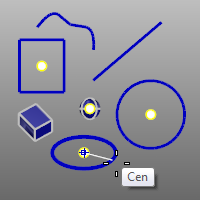
Examples of Center object snap.
可以鎖定曲線的端點、文字的邊框方塊的角、曲線的組合點、封閉曲線的接縫、曲面與多重曲面邊緣的角。
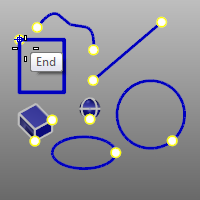
Examples of End object snap.
Snap to the intersections of curves, edges, and isoparametric curves on a surface.
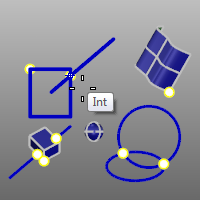
Examples of Intersection object snap.
Snap to a knot on a curve or surface.
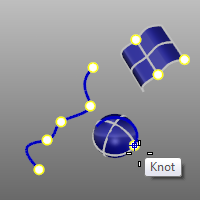
Examples of Knot object snap.
Snap to the midpoint of a curve or a segment of a polycurve.
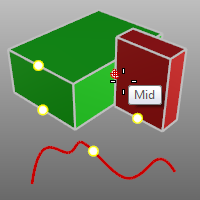
Examples of Midpoint object snap.
可以鎖定到曲線上最接近滑鼠游標的位置。
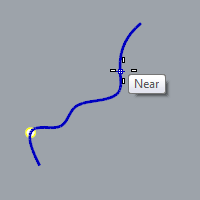
Examples of the Near object snap.
可以鎖定曲線上的垂直點。
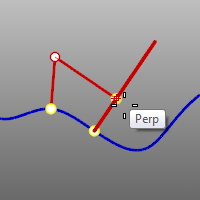
Examples of the Perp object snap.
Note: The Perpendicular object snap is not effective for the first point for a command.
也可以鎖定矩形燈光的中心點與角及圖塊的插入點,即使在控制點未開啟時。
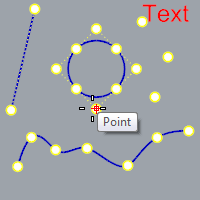
鎖定一條曲線在目前的工作平面 X 或 Y 座標最大值或最小值的點。
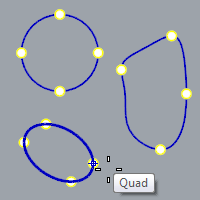
附註
| ● | 圓與圓弧的四分點是它們在工作平面 X、Y 軸的最大值及最小值的點。 |
| ● | 當橢圓的兩個軸不與工作平面 X、Y 軸平行時,除了在兩個軸的四個端點有四分點以外,它在工作平面 X、Y 座標的最大值及最小值的點也是四分點。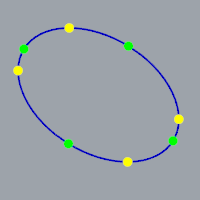 |
可以鎖定曲線上的正切點。
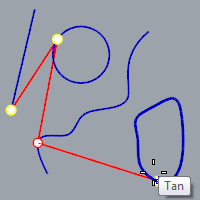
Examples of Tangent object snap.
Note: The Tan object snap is not effective for the first point for a command.
可以鎖定網格頂點。
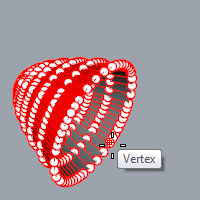
附註
| ● | Use the CullControlPolygon to disable snapping to vertices on the back side of mesh objects. |
| ● | 網格物件的頂點不必開啟即可使用頂點物件鎖點鎖定。 |
網格頂點
頂點是網格面邊緣的匯集點,網格頂點包含 X、Y、Z 座標,也可能包含法線向量、色彩值及貼圖座標。
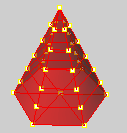
附註:參考性的物件鎖點可以搭配其它物件鎖點使用,例如:端點、最近點、點、中點、中心點、交點或四分點)。
從物件鎖點列啟用參考性的物件鎖點
| 4 | Press the 可以切換至參考性的物件鎖點列。 |
沿著一條軌跡直線。
Along example
在圓的中心點和直線端點之間的軌跡直線上指定一點為中心點畫出另一個圓。
沿著與參考直線平行的軌跡線。
AlongParallel example
Start a line along a line parallel to the rectangle that passes through the circle's center.
AlongParallel steps
| 1. | 指定基準線的起點 (矩形的一角)。 |
| 2. | 指定基準線的終點 (矩形的另一角)。 |
| 3. | 指定平行軌跡線的起點 (圓的中心點)。 滑鼠標記只能沿著軌跡線移動。 |
| 4. | 按滑鼠左鍵指定直線的起點。 |
鎖定兩個點之間直線距離的中點。
Between example
在兩個矩形之間畫一個圓。
鎖定距離基準點某個距離的點。
附註
| ● | 基準點物件鎖點和其它物件鎖點不同,因為它是用於設定正交、距離限制、角度限制或輸入相對座標的基準點。 |
| ● | 正交將滑鼠標記限制於上一個點出發的放射狀直線上。距離限制將滑鼠標記以指定的半徑限制於與上一個點固定的距離上。使用基準點物件鎖點可以指定某一個點的相對點。 |
From example
Center a circle four units from the endpoint of a line.
From steps
| 1. | Snap the base point to the end of the line. |
| 2. | Type 4 and press Enter. |
| 3. | 滑鼠標記會被限制只能在距離基準點 4 個單位的圓形軌跡上移動。 |
| 4. | 指定圓的中心點,並指定半徑。 |
滑鼠標記只能在與一條曲線垂直的軌跡線上移動。
PerpendicularFrom example
Draw a line perpendicular from a line at the intersection with the circle.
PerpendicularFrom steps
| 1. | Select the curve. |
| 2. | The cursor moves only along the curve. Cross-hairs appear to indicate the perpendicular and tangent lines that extend from any point on the curve. |
| 3. | 在曲線上指定垂直軌跡線的起點。 滑鼠標記的移動會被限制在垂直軌跡線上。 |
| 4. | 按滑鼠左鍵開始畫直線。 |
滑鼠標記只能在與一條曲線正切的軌跡線上移動。
TangentFrom example
從曲線與圓的交點畫出一條與圓正切的直線。
TangentFrom steps
| 1. | 選取圓形曲線。 The marker moves only along the circle. Cross-hairs indicate the perpendicular and tangent lines that extend from any point on the circle. |
| 2. | 在圓上指定正切軌跡線的起點。 滑鼠標記的移動會被限制在正切軌跡線上。 |
| 3. | 按滑鼠左鍵開始畫直線。 |
限制只能鎖定在選取的曲線上。
Notes
| ● | 曲線上物件鎖點可用於複雜的模型或最近點物件鎖點無法鎖定到您想要的點的情形。 |
| ● | 沿著曲線移動滑鼠標記時,狀態列會顯示曲線在滑鼠標記位置的參數值。 |
OnCurve example
沿著選取的曲線移動控制點。
限制只能鎖定在選取的曲線上,直到目前的指令結束為止。
限制只能鎖定在選取的多重曲面上。
OnPolysurface example
在多重曲面上放置一個點物件。
限制只能鎖定在選取的多重曲面上,直到目前的指令結束為止。
限制只能鎖定在選取的網格上。
限制只能鎖定在選取的網格上,直到目前的指令結束為止。
限制只能鎖定在選取的曲面上。
OnSurface example
在曲面上放置一個點物件。
OnSurface steps
| 1. | Select the surface. 滑鼠標記只能在曲面上移動。 |
| 2. | 按滑鼠左鍵放置一個點物件。 |
Note: If you are tracking over a polysurface, the marker is restricted to the single selected face. The cursor changes shape to indicate that you cannot pick. To track over the whole polysurface, see the OnPolysrf object snap.
限制只能鎖定在選取的曲面上,直到目前的指令結束為止。
鎖定曲線的比例分段點。
曲線上會暫時顯示可以鎖定的百分比分段點。
百分比小於 50 時,曲線上會有數個分段點可以鎖定。例如:將百分比設為 30 時,可以鎖定的有 30%、60% 與 90% 三個點。
當滑鼠標記鎖定在曲面上時,可以搭配使用交點物件鎖點鎖定結構線的交點。例如:ExtractIsocurve、InsertKnot、OrientOnSrf 指令及曲面上與多重曲面上單次性的物件鎖點。
isoparametric curves object snapping is "weaker" than normal object snaps. The normal object snaps are evaluated first, and only if they fail will Rhino try to snap to the isoparametric curve intersections.
Script 化單次性的物件鎖點
單次性的物件鎖點原本就可以在其它指令執行過程啟用。換句話說,在指令巨集裡可以不需要加單引號 (') 就可以在其它指令執行中啟用物件鎖點。
The Osnap command sets the status of object snaps from the command line.
步驟
| 4 | 設定指令行選項 |
附註
| ● | 您可以在指令具集中使用這個指令,這個指令可以在指令行中設定任何物件鎖點的組合。 |
| ● | You can temporarily suspend the effect of the object snaps with the DisableOsnap command. |
The ShowOsnap command turns the Osnap control on, off, or toggles the current state.
步驟
| 4 | 設定指令行選項 |
Options
顯示
Hide
切換
The DisableOsnap command manages the state of persistent object snaps.
從物件鎖點列暫時停用所有的持續性物件鎖點
| 4 | 按物件鎖點列的停用按鈕。 當物件鎖點停用時,持續性的物件鎖點只是暫時被停用。 |
從物件鎖點列再次啟用所有的持續性物件鎖點
| 4 | 再按一次物件鎖點列的停用。 所有持續性的物件鎖點會再重新啟用。 |
從物件鎖點列清除所有的持續性物件鎖點
| 4 | 在物件鎖點列的停用按滑鼠右鍵。 |
從指令行暫時停用所有持續性的物件鎖點
| 4 | 選擇選項。 |
指令行選項
啟用
停用
切換
The ProjectOsnap command projects object snaps from the actual snap point to the construction plane.
步驟
| 4 | 設定指令行選項
開啟物件鎖點投影並鎖定一個點,滑鼠標記會投影至目前的工作平面上,實際鎖定的點與工作平面上的投影點之間會有一條白色的軌跡直線。 If Planar mode is on, the ProjectOsnap command will project the object snap to the "virtual plane" that is set by the planar mode. |
Note: When projection is on, the prefix "Projected" is added to the tooltip as a reminder.
指令行選項
啟用
停用
切換
The SnapToLocked command snaps work on locked objects and on objects on locked layers.
The ToggleOsnapPanel command turns the display of the Object Snaps panel on and off.
The ToggleOsnapPanelUnderCursor shows or hides the Object Snaps in a floating panel and always places it under the cursor.
When you use this command, the Object Snaps panel also will disappear as soon as you move the cursor off the Object Snaps panel.
This command is intended to be used as a macro assigned to a mouse button if you have a mouse with more than three buttons or to a trackpad swipe gesture.
請參考