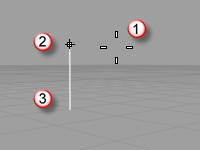使用建模辅助
Cursor constraints and modeling aids assist in accurately locating objects in 3-D space.
The cursor can always move freely in space, but you will normally want to relate your modeling elements to the construction plane grid, existing objects, or coordinates in space.
指针约束
There are two parts of the cursor: the cursor (1) and the marker (2). The cursor always follow the mouse movement.
The marker sometimes leaves the center of the cursor because of some constraint on it such as grid snap or ortho. The marker is a dynamic preview of the point that will be picked when the left mouse button is clicked.
When the marker is constrained, in elevator mode, for example, a tracking line (3) also displays.
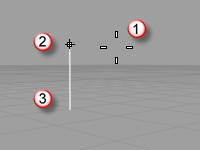
Constraints move your marker to a specific point in space or make its movement track according to the constraint so you can model accurately.
Angle cursor constraint
Restrict the angle the cursor can travel.
输入座标
Enter coordinates for cursor location.
点过滤器
Extract individual x-, y-, and z-coordinate values to create a new, composite coordinate.
 Ortho
Ortho
Restrict cursor movement to an angle.
 Planar
Planar
Limit picking locations to an elevation.
 Snap
Snap
Toggle the current snap mode state.
建模辅助
 CPlane
CPlane
Set the construction plane in the active viewport.
 DragMode
DragMode
Specify the plane object dragging will be parallel to.
 推移选项
推移选项
Move objects a small increment using arrow keys.
 物件锁点
物件锁点
Constrain the marker to an exact location on an object such as the center of a circle or the midpoint of a line.
 SmartTrack
SmartTrack
Turn on a system of temporary reference lines and points.
请参考
测量物件