![]()
Curve
Line >
<Options>
| Toolbar | Menu |
|---|---|
|
|
Curve Line > <Options> |
The Line command draws one line segment.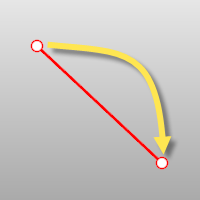
| Command-line options | |
|---|---|
BothSides |
Draws the object on both sides of the start point, creating the object twice as long as you indicate.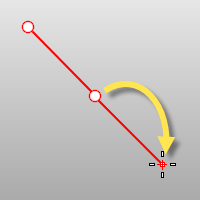 |
Normal |
Draws the line normal to a location on a surface. Normal stepsIgnoreTrimsSurface trims are ignored. When the marker misses the untrimmed surface, the no-access cursor is shown.
No access cursor. |
Angled |
Draws the line at a specified angle from a reference line. |
Vertical |
Draws the line vertical to the construction plane. |
FourPoint |
Draws the line using two points to establish direction and two points to establish length. FourPoint steps
|
Bisector |
The Bisector option draws the line that bisects a specified angle. |
Perpendicular |
Draws the line perpendicular to or from a curve. Perpendicular steps
PointAllows you to pick a point that is near, but not on a curve, overriding the built-in object snap. FromFirstPointForces the line to go through the first picked point on the curve instead of allowing the point to slide along the curve. 2CurvesRestricts the line to be perpendicular to two curves. |
Tangent |
Draws the line tangent from a curve. Tangent steps
PointAllows you to pick a point that is near, but not on a curve, overriding the built-in object snap. FromFirstPointForces the line to go through the first picked point on the curve instead of allowing the point to slide along the curve. 2CurvesRestricts line to be tangent to two curves. ExtensionExtends a curve with a line. |
| Toolbar | Menu |
|---|---|
|
|
Curve Line > Line Segments |
The Lines command draw multiple adjoining line segments.
Use the Polyline command to create a single object made up of several straight or arc segments.
| Command-line options | |
|---|---|
|
Close |
Ends the line segment string at the beginning of the series. |
|
Undo |
Reverses the last action. |
| Toolbar | Menu |
|---|---|
|
|
|
The LineThroughPt command fits a line through selected points.
Rhino for Mac © 2010-2017 Robert McNeel & Associates. 24-Oct-2017