![]()
Curve
Free-Form >
Control Points
| Toolbar | Menu |
|---|---|
|
|
Curve Free-Form > Control Points |
The Curve command draws a curve from control point locations.
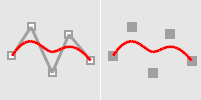
| Command-line options | |
|---|---|
|
AutoClose |
Closes the curve when the cursor moves close to the curve's start point. AutoClose steps
|
|
Degree |
Specifies the degree of the curve (or surface). When drawing a high-degree curve, the output curve will not be the degree you request unless there is at least one more control point than the degree. |
|
PersistentClose |
Closes the curve as soon as there are two points placed. If you continue to pick points, the curve updates the shape while remaining closed. |
|
Close |
Closes the curve smoothly, creating a periodic curve. |
|
Sharp |
Closes the curve with a kink, creating a non-periodic curve. |
|
Undo |
Reverses the last action. |
| Toolbar | Menu |
|---|---|
|
|
Curve Free-Form > Interpolate Points |
The InterpCrv command draws a curve through selected locations in space.
Many CAD programs use the term spline to describe an interpolated curve.
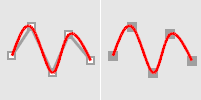
| Command-line options | |
|---|---|
|
AutoClose |
Closes the curve when the cursor moves close to the curve's start point. AutoClose steps
|
|
Degree |
Specifies the degree of the curve (or surface). When drawing a high-degree curve, the output curve will not be the degree you request unless there is at least one more control point than the degree. |
|
PersistentClose |
Closes the curve as soon as there are two points placed. If you continue to pick points, the curve updates the shape while remaining closed. |
|
Knots |
Determines how an interpolated curve is parameterized. When the spacing between the picked points is equal for the whole curve, all three parameterizations generate the same curve. When you draw an interpolated curve, the points you pick are converted into knot values on the curve. The parameterization means how the intervals between knots are chosen. UniformThe knot spacing is always 1 and is not based on the physical spacing of the points. Uniform parameterization can be used if the point spacing is roughly equal and it is desirable to draw several curves that have the same parameterization. This is possible only with uniform curves (unless you rebuild the curves). Uniform guarantees that every control point affects the surface exactly the same way, no matter how much the surface is edited. ChordThe spacing between the picked points is used for the knot spacing. This makes curves that have widely varying point spacing behave better than uniform curves. SqrtChrdThe square root of the spacing between picked points is used for the knot spacing. |
|
StartTangent |
Draws the start of curve tangent to another curve or tangent to a direction shown by picking a start and end direction.
|
|
EndTangent |
Draws the end of the curve tangent to another curve or tangent to a direction shown by picking a start and end direction.
|
|
Close |
Closes the curve smoothly, creating a periodic curve. |
|
Sharp |
Closes the curve with a kink, creating a non-periodic curve. |
|
Undo |
Reverses the last action. |
Rhino for Mac © 2010-2017 Robert McNeel & Associates. 24-Oct-2017