Edit Image
You can draw the button image with the paint tools or import a Scalable Vector Graphics (.svg) file created in SVG editors.
File menu
Import
Imports a vector graphic from a .svg file.
Export
Saves the button image to a .svg or .png file.
Import standard Rhino image
Imports a button image from the Macro Library.
Edit menu
Undo
Deletes the last drawn object.
Redo
Reverts the last undone action.
Copy
Copies the image to the Clipboard.
Paste
Pastes an image from the Clipboard.
Clear
The button image fills with the default background color.
Help menu
Help
Opens the help topic of the Edit Image dialog.
Drawing area
An enlarged view of the button image. Use this area to edit the image.
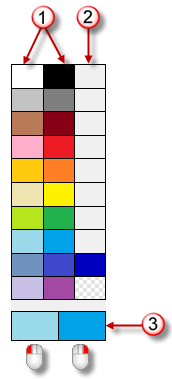
 Standard color palette
Standard color palette
Standard color swatches.
 Custom Colors
Custom Colors
Custom color swatches.
- Click a color swatch to select a color from the Select Color dialog.
 Pen and fill colors
Pen and fill colors
The pen and fill colors for the drawing tools.
- Click a standard or custom color swatch with left or right mouse button to set the pen and fill colors.
Drawing tools
Pen width
The width of pen strokes.
 Rectangle
Rectangle
Draws a rectangle.
 Ellipse
Ellipse
Draws an ellipse.
 Line
Line
Draws a straight line.
 Pencil
Pencil
Draws a free-hand stroke.
 Eye dropper
Eye dropper
Picks a color from the drawing area.
- Click the left or right mouse button to set the pen or fill color.
 Undo
Undo
Deletes the last drawn object.