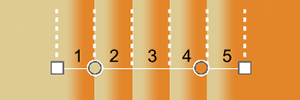Hatch Properties
Hatch Properties
|
Toolbar |
Menu |
Shortcut |
|---|---|---|
|
|
Edit Object Properties Window Panels > Properties |
F3 |
Hatch properties manage object properties of the selected hatches.
Hatch Properties
Hatch Pattern
The hatch pattern names and preview thumbnails.
Base point
Displays the starting coordinates of the hatch pattern.
-
Click the button to pick the new location in the viewport by mouse.
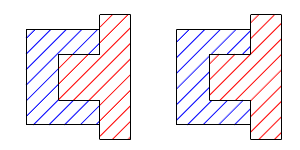
Rotation
The rotation angle of the pattern.
-
Click the button to pick the rotation angle in the viewport by mouse.

Hatches with History:
- Changing the pattern rotation angle will not break History.
- Rotating the hatch with its boundary curve will not break History. The pattern rotation angle will update.
- Rotating the hatch alone will break History.
Hatches without History:
- Rotating the hatch will update the pattern rotation angle.
Scale
The scale factor of the hatch pattern.
 Show Boundary
Show Boundary
Displays the boundary curve around the hatch pattern.
- Curve settings in display mode options control the color and thickness of hatch boundaries.

Colors
Background
The color fills the hatch boundary.
Display Color
The hatch pattern displays this color when Fill Style is set to Solid.
Fill Style
Fill styles set the hatch pattern to use a single color or different types of gradient colors.
 Solid
Solid
Uses the Display Color above.
 Linear Reflected
Linear Reflected
Uses linear gradient colors that mirror on repeat.
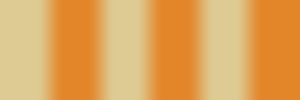
 Linear Wrapped
Linear Wrapped
Uses linear gradient colors that do not mirror on repeat.
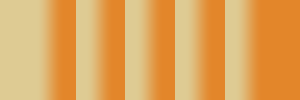
 Radial Reflected
Radial Reflected
Uses radial gradient colors that mirror on repeat.

 Radial Wrapped
Radial Wrapped
Uses radial gradient colors that do not mirror on repeat.

Gradient Stop Locations
A color stop defines a color at a percentage location in the gradient span.
The gradient controls allow using more than one color in a hatch. The color transition is smooth between colors. Gradient controls can be edited in the dialog or viewports. The start (1) and end (3) points define the gradient span. Color stops (2) define colors in the gradient.
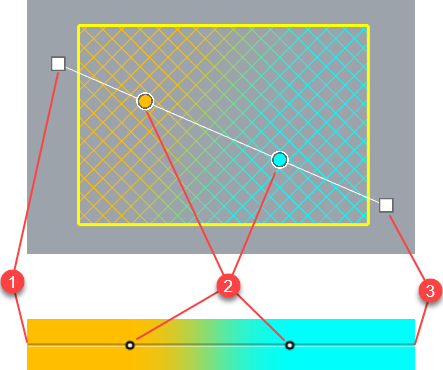
Actions in the dialog
-
Shift-click, or double-click, on a color stop to change the color.
-
Right-click on the gradient span to add a new color stop.
-
Click the button to edit the gradient in viewports.
 Reverse Gradient Colors
Reverse Gradient Colors
Reverses the colors of the gradient.
 Reset Gradient Boundary
Reset Gradient Boundary
Moves the start and end points on gradient controls in viewports to the default locations.
Edit the gradient in the viewport with command-line options.
Change the hatch properties to match a different hatch.