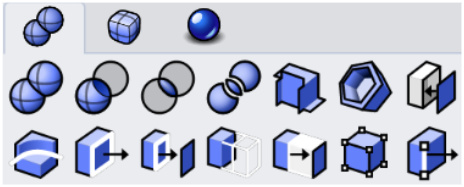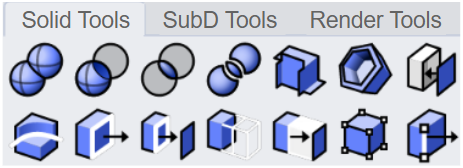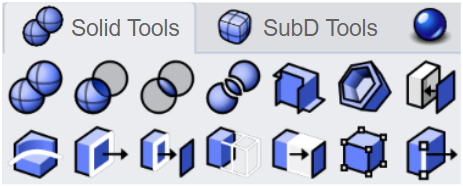Sizes and Styles
Rhinoceros > Settings > Toolbars > Sizes and Styles
The Size and Styles page manages the appearance of toolbar buttons.
New toolbar system in Rhino 8
Rhino 8 uses a new toolbar system very different from the previous versions. The default toolbars are read-only and embedded in the Rhino app. Changes made to the default toolbars are stored in the associated xml file in:
~/Library/Application Support/McNeel/Rhinoceros/8.0/settings/Scheme__Default
Linked toolbar files (*.rui) also have the xml files if their toolbars were ever edited. Deleting the xml file restores the original toolbars in the rui file.
Button Size
Controls the image size of toolbar buttons.
Tab Size
Controls the image size of toolbar and panel tabs.
- Move the slider, or double-click the slider to enter a number.
 Hide single tab when docked
Hide single tab when docked
Do not display the tab when a docked container only has a toolbar or panel.
Cascade delay (in milliseconds)
The default delay timing is 400 ms. It means the linked toolbar of a button will appear after you click and hold the left mouse button 400 ms.
 Cascade as menu
Cascade as menu
Shows flyout toolbars (left) as menus (right).
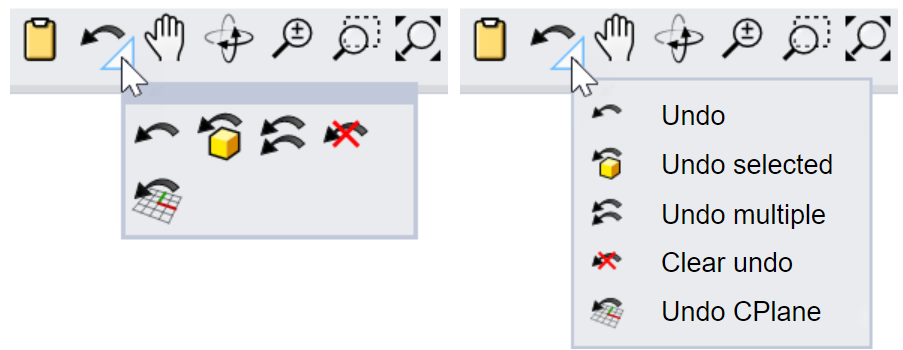
Tab Display Style
These settings control the tab styles based on floating and docking status of the containers.
FloatingFor standalone containers. Docked top/bottomFor the containers docked horizontally. Docked sideFor the containers docked vertically. |
Image only
Text only
Both image and text
|