MotionBuilder (.fbx) import/export
Autodesk FBX asset exchange technology used for Autodesk content creation packages—Autodesk 3ds Max, Autodesk Maya, Autodesk MotionBuilder, Autodesk Mudbox, and Autodesk Softimage software.
 Import
Import
To open, import or insert a file
FBX Import Options
 Unweld ___ degrees
Unweld ___ degrees
The minimum angle between mesh polygon normals where unwelding of points should occur.
 Open/Import meshes as SubD surfaces
Open/Import meshes as SubD surfaces
Converts meshes into SubD objects.
Limitation:
Creased edges in FBX files import as smooth edges.
Rhino may become unresponsive or unstable if the import creates more than 1000 SubD faces.
 Import lights
Import lights
Imports lights in the file into Rhino.
 Import cameras
Import cameras
Imports cameras in the file into Rhino as named views.
 Prompt to scale on import
Prompt to scale on import
Prompts to scale the imported model if its unit system is different from the current Rhino model.
- 3DS and FBX imports share some of the settings.
 Submit a bug report if unsupported objects are detected in the file
Submit a bug report if unsupported objects are detected in the file
Unsupported objects may appear. If you would be willing to submit a bug report when these objects are detected, check this box.
 Always use these settings. Do not show this dialog again.
Always use these settings. Do not show this dialog again.
Saves the current settings and turns off the dialog display.
To turn the message back on
See also: ResetMessageBoxes command.
Import Notes
- Reads polygon meshes with associated materials and textures.
- Limited support for NURBS curves and surfaces.
- Poses, skeletons, and takes are not read because Rhino doesn't have any way to represent them.
- NURBS objects and patches are currently not imported.
 Export
Export
To save as or export a Rhino model
- On the File menu, click Export Selected or Save As.
- In the dialog box, the Files of type list displays the currently supported file types for export.
- In the Files of type box, select the supported file type.
- In the File name box, select or type a file name.
- Specify what is to be saved.
- If the export can be configured, click the button to specify export settings.
- Mesh file types export NURBS surfaces as meshes either with the specified meshing options, or the document render mesh settings.
| Options (For Rhino 3DM only) | |
|---|---|
|
Save small |
Though clearing the render meshes makes the file smaller, it will shade and render more slowly the next time you open the file. |
|
Save geometry only |
Saves geometry objects only. No layers, materials, properties, notes, or units settings are saved. This is similar to exporting the objects. A new file is made, but it does not become your active Rhino model. |
|
Save textures |
Embeds external textures used by materials, environments and decals into the model. |
| Save plugin data | Saves data attached to objects or the document by plug-in applications. |
FBX Export Options
Export NURBS objects as
 NURBS
NURBS
 Meshes only
Meshes only
Export materials as
 Lambert
Lambert
A material shading type usually used for matt materials that do not have a specular spot. The Gloss finish and Reflectivity settings in Rhino materials are ignored because this shading type does not have specular properties.
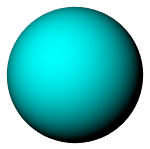
 Phong
Phong
A material shading type usually used for glossy materials that have a specular spot. The Gloss finish and Reflectivity settings in Rhino materials are converted to specular properties.
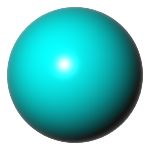
 Export lights
Export lights
 Export views
Export views
 Export vertex normals
Export vertex normals
Specifies if mesh vertex normals will be saved to the FBX file.
 Map Rhino Z to FBX Y
Map Rhino Z to FBX Y
Rotates the model -90° around the World X axis.
Export file as
Version 7 binary
Version 7 ascii
Version 6 binary
Version 6 ascii
 Always use these settings. Do not show this dialog again.
Always use these settings. Do not show this dialog again.
Saves the current settings and turns off the dialog display.
To turn the message back on
See also: ResetMessageBoxes command.
Export Notes
- Exports meshes with materials and textures.
- Limited support for NURBS curves and surfaces.
