Split
|
Toolbar |
Menu |
Shortcut |
|---|---|---|
|
|
Edit Split Surface Surface Edit Tools Split at Isocurve SubD Edit Tools Split at Edge Loop |
CMD + Shift + T |
The Split command divides objects into parts using other objects as cutters.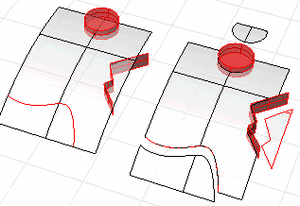
Note
- Use Untrim to remove a trimming boundary from a surface.
- When you split a surface with a curve in a plan parallel view like the default Top, Front, and Right view, the cutting curve is projected on the surface in the view direction.
- When you split a surface with a planar curve in an angled parallel or a perspective view like the default Perspective view, the cutting curve is projected on the surface in a direction perpendicular to the curve plane.
- When you split a surface with a 3-D curve in an angled parallel or a perspective view, the cutting curve is pulled onto the surface by closest points.
-
To split a polysurface in a non-plan view, if the cutting curve has any portion evaluated as not completely lying on the polysurface, the Split command will fail as designed.
Steps
Command-line options
Point (Curves only)
Pick locations on the curve.
Isocurve (Surfaces only)
Split an object by its own isoparametric curves. This option only appears when a single surface is selected.
Use the Int object snap for snapping to isoparametric curves intersections.
Direction
U
Splits a surface with isoparametric curves in the surface u direction.
V
Splits a surface with isoparametric curves in the surface v direction.
Both
Splits a surface with isoparametric curves in both u and v directions.
Toggle
Toggles the direction between u and v directions.
Shrink
Determines whether or not the resulting underlying untrimmed surface shrinks close to the trimming boundaries similar to the ShrinkTrimmedSrf command.
EdgeLoop (SubD only)
Separates a SubD along the selected edges.
Steps
- Select a SubD.
- Select edges on the SubD to split.
ShareCorners
Specifies if new corner vertices will be creased.
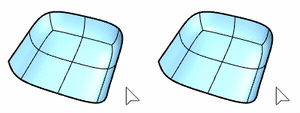
Mesh/SubD edge loop selection
To select an entire edge loop
-
Double-click an edge.
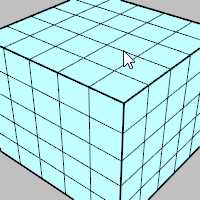
To select a range of edge loop
- Click two edges in the loop.
-
Double-click an edge in between.
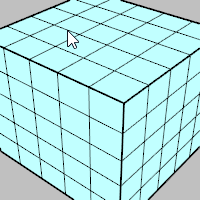
To deselect an edge loop
-
Ctrl(CMD)+double-click an edge in a selected loop.
Mesh/SubD edge ring selection (Post-selection)
To select an entire edge ring
-
Click an edge.
-
Alt+double-click the next edge in the ring.
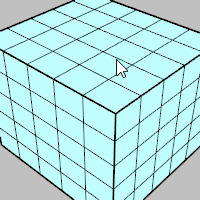
To select a range of edge ring
-
Click two edges in the ring.
-
Alt+double-click an edge in between and next to one of the selected edges.
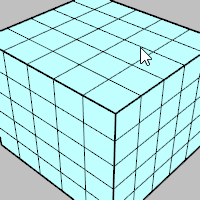
To deselect an edge ring
-
Ctrl(CMD)+Alt+double-click an edge in a selected ring.
Mesh/SubD face loop selection (Post-selection)
To select an entire face loop
-
Click a face.
-
Double-click the next face that decides the loop direction.
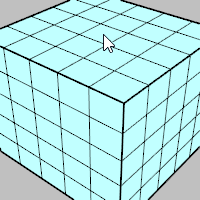
To select a range of face loop
-
Click two faces in the loop.
-
Double-click a face in between and next to one of the selected faces.
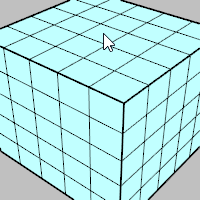
To deselect a face loop
-
Ctrl(CMD)+double-click a face in a selected loop.
Flood fill mesh/SubD face selection within a boundary (Pre-selection)
To select all faces within a boundary of edges or faces
-
Select edges or faces to define a boundary.
-
Click a face surrounded by unselected faces.
-
Double-click the face again.
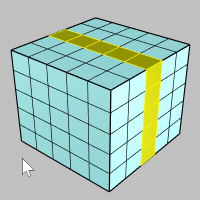
Mesh/SubD vertex chain selection (Post-selection)
To select an entire vertex chain
-
Click a vertex.
-
Double-click the next vertex that decides the chain direction.
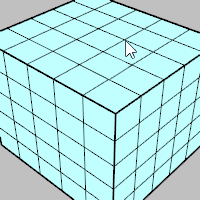
To select a range of vertex chain
-
Click two vertices in the chain.
-
Double-click a vertex in between and next to one of the selected vertices.
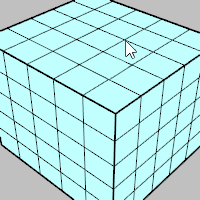
To deselect a vertex chain
-
Ctrl(CMD)+double-click a vertex in a selected chain.
Surface tangent edge chain selection (Post-selection)
To select a tangent edge chain
-
Double-click a surface edge in the chain.
To deselect a tangent edge chain
-
Ctrl(CMD)+double-click an edge of a selected chain.