Nudge
Tools > Options > Modeling Aids > Nudge
The Nudge options manage the arrow key actions.
Nudge keys
 Arrow keys (use Alt+ arrow keys for view manipulation)
Arrow keys (use Alt+ arrow keys for view manipulation)
The arrow keys are used for the nudge keys.
Press PageUp and PageDn to nudge in the z axis direction.
Press Alt + Arrow key to rotate a view.
 Alt+ Arrow keys
Alt+ Arrow keys
Nudge direction
 Use CPlane axes
Use CPlane axes
The nudge keys move the selected objects in relation to the construction plane axes in the active viewport.
 Use world axes
Use world axes
The nudge keys move the selected objects in relation to the world axes.
 Use view axes
Use view axes
Nudging moves the selection parallel to view plane.
 Use UVN
Use UVN
Move surface/curve control points in relation to the local UVN frame. Objects still use CPlane axes.
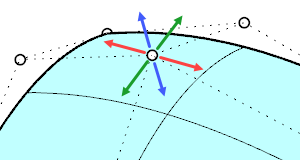
 Use Control Polygon
Use Control Polygon
Move surface/curve control points along UV control polygons or the normal direction. Objects still use CPlane axes.

Nudge steps
Nudge feature lets you move selected objects or points by small increments.
Nudge key alone ___ <units>
Defines the nudge increment of unassisted nudge keys.
Ctrl + Nudge key ___ <units>
Defines the nudge increment when Ctrl is pressed with the nudge keys.
Shift + Nudge key ___ <units>
Defines the nudge increment when Shift is pressed with the nudge keys.
Restores the default system values. All custom appearance settings will be lost.
To update render meshes while nudging NURBS surface control points
Set NudgeAutoUpdateMesh=True in Advanced settings.
NudgeAutoUpdateDelay controls milliseconds to wait before triggering remesh after a nudge movement.
Save option settings for use on other computers
OptionsExport
Save Options settings to a file.
OptionsImport
Restore Options settings from a file.