 Hatch Properties
Hatch Properties
|
Toolbar |
Menu |
Panel Gear Menu |
Shortcut |
|---|---|---|---|
|
|
Edit Object Properties Window Floating Panels > |
Show Properties panel |
F3 |
Hatch properties manage object properties of the selected hatches.
Hatch Pattern
The hatch pattern names and preview thumbnails.
Base point
Displays the starting coordinates of the hatch pattern.
-
Click to pick a new location.
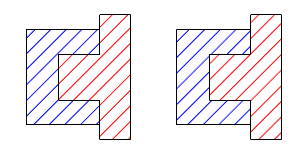
Rotation
The rotation angle of the pattern.
Hatches with History:
- Changing the pattern rotation angle will not break History.

- Rotating the hatch with its boundary curve will not break History. The pattern rotation angle will update.

- Rotating the hatch alone will break History.
Hatches without History:
- Rotating the hatch will update the pattern rotation angle.

Scale
The scale factor of the hatch pattern.
The gradient settings allow using more than one color in a hatch. The color transition is smooth between colors. Gradient controls can be edited in the dialog or viewports. The start (1) and end (3) points define the gradient span. Color stops (2) define colors in the gradient.
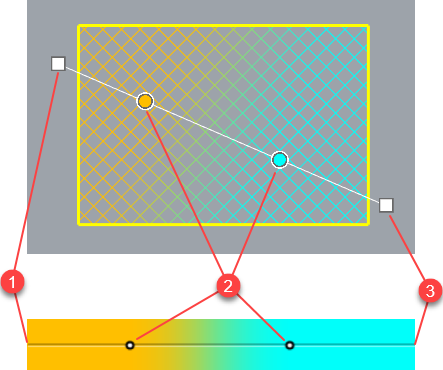
Actions in the dialog
-
Shift-click, or double-click, on a color stop to change the color.
-
Right-click on the gradient span to add a new color stop.
-
Click the , , or button to edit the gradient in the viewport.
Fill Style
Solid
Use the color set in object properties and disable the gradient settings.
Linear Reflected
The linear gradient span mirrors on repeat.
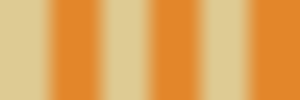
Linear Wrapped
The linear gradient span does not mirror on repeat.
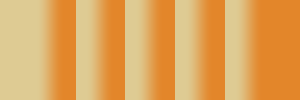
Radial Reflected
The radial gradient span mirrors on repeat.

Radial Wrapped
The radial gradient span does not mirror on repeat.

Repeat
Control how many times the gradient span repeats between the start and end points.
Repeats do not extend beyond the start and end points.
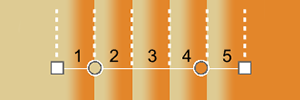
Gradient Stop Locations
A color stop defines a color at a percentage location in the gradient span.
Add a new color stop to the gradient.
Steps
-
Select a color.
-
Pick a location in the viewport.
Alternative steps
-
Right-click on the gradient span in the dialog at the location to add a new color stop.
- Select a color.
Edit the gradient in the viewport with command-line options.
Select a color stop in the viewport to remove.
Change the hatch properties to match a different hatch.