MeshTruncatedCone
| Toolbar | Menu |
|---|---|
|
|
Mesh Polygon Mesh Primitives > Truncated Cone |
The MeshTruncatedCone command draws a mesh truncated cone.
Steps
-
Draw the base circle.
-
Pick a location or type a number to set the height.
The positive direction of the height is different based on the selected DirectionConstraint option.
-
Draw the end circle.
Base circle options
DirectionConstraint
Direction constraints restrict the direction of the truncated cone.
None
Pick or type a number to set the height.
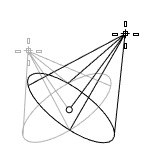
- Use elevator mode, object snaps, or other modeling aids to help picking a location.
- The cursor location is the positive direction when you type a number to set the height.
Vertical
Creates a truncated cone perpendicular to the construction plane.
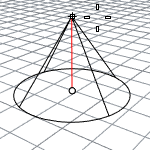
- The CPlane +Z direction is the positive direction when you type a number to set the height.
AroundCurve
Draws the base circle perpendicular to the picked point on a curve. The center line of the truncated cone will be tangent to the curve.
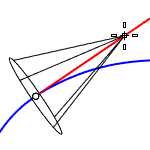
- The curve direction is the positive direction when you type a number to set the height.
Solid
Caps the top and bottom openings or leave them open.
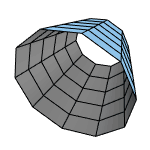
Radius
Draws the base circle by picking the center point and a radius point.
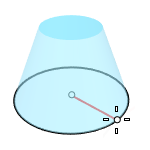
2Point
Draws the base circle from two opposite points.
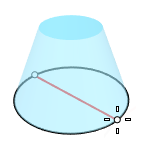
3Point
Draws the base circle through three points.
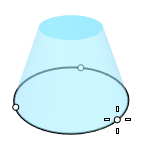
Tangent
Draws the base circle tangent to one, two, or three curves.
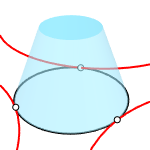
FitPoints
Draws the base circle by fitting to selected points, control points, or mesh vertices.
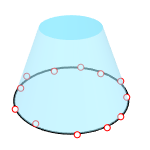
VerticalFaces
The number of faces in the vertical direction.
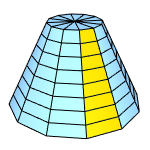
AroundFaces
The number of faces around the circumference.
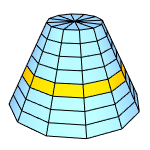
CapFaceStyle (Tri/Quad)
Select to use triangle or quad faces to fill the top and bottom openings.
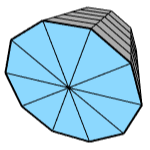
- This option is only visible when AroundFaces is an even number (4, 6, 8...), and Solid=Yes.
- Tri is always used when AroundFaces is an odd number.
End circle options
Radius
Pick a location or enter a number to set the end circle radius.
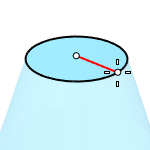
Diameter
Pick a location or enter a number to set the end circle diameter.
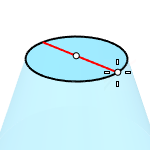
See also
TruncatedCone
Draw a NURBS truncated cone.
SubDTruncatedCone
Creates a subdivision truncated cone object.