Layouts
| Toolbar | Menu | Panel Gear Menu |
|---|---|---|
|
|
Window Floating Panels > |
Layouts |
The Layouts command opens the Layouts panel that manages the layouts in the model.
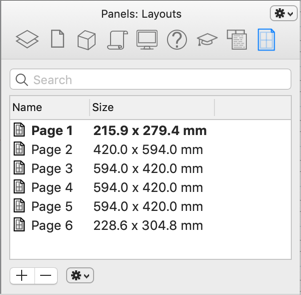
![]() Layouts panel (Layout manager)
Layouts panel (Layout manager)
 Search
Search
Enter text to filter the layout list.
Right-click context menu
Set Current
Opens a layout in the viewport.
You can also double-click the layout item.
New Layout
Adds a new layout to the model.
Copy Layout
Duplicates a layout.
(The highlighted layout is copied, not the current.)
Delete
Removes a layout from the model.
Rename
Changes the name of a layout.
You can also select a layout item and then click the name column.
Properties...
Opens the Layout Properties dialog box.
Sort Ascending
Arranges the layout list in ascending alphabetical order (A to Z).
Sort Descending
Arranges the layout list in descending alphabetical order (Z to A).
 Add / Delete
Add / Delete
Adds a new layout to the model, or remove a layout from the model.
 Gear menu
Gear menu
Set Current
Opens a layout in the Layout window.
You can also double-click the layout item.
New Layout
Adds a new layout to the model.
Copy Layout
Duplicates a layout.
(The highlighted layout is copied, not the current.)
Delete
Removes a layout from the model.
Rename
Changes the name of a layout.
You can also select a layout item and then click the name column.
Move Up
Moves a layout up in the list.
Layout order can also be changed by dragging.
Move Down
Moves a layout down in the list.
Prints the current layout.
Import
Imports layouts from a 3DM file.
Properties
Opens the Layout Properties dialog box.
- Some actions work with multiple layouts. Press Command or Shift to add more layouts in selection.
- Any changes made in this panel cannot be undone.
- Set IncludeLayoutsInDocumentWindow=False in Advanced settings to display modeling and layout spaces in different windows.
See also
Layout
Create a print layout in the Layout window.