Use Tool Palettes
Rhino opens with the default tool palette set. The left sidebar contains the usually used command buttons. Many of the hidden palettes can be opened from the command buttons in the left sidebar.
Show palettes
-
On the Window menu, select Active Tool Palettes.
-
Select palettes to open.
Show or hide all palettes
-
On the Window menu, select Show/Hide Active tool palettes.
Reshape a palette
-
Drag the palette border.
Notice that the cursor changes shape to indicate that the palette can be re-sized.
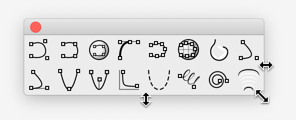
Use Command Buttons
A command button may have one or two commands. Hover the mouse cursor over a button. A tooltip displays the commands run by clicking the left and right mouse buttons.
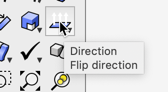
Start the first command
-
Click a button with the left mouse button.
Start the second command
-
Click a button with the right mouse button.
-
Press Alt or Ctrl, and click the left mouse button.
A command button may link to another palette. The black down arrow at the corner indicates a palette is linked.
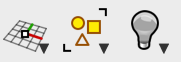
The linked palette displays as a pop-up menu.
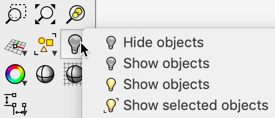
Start a command in the linked palette
-
Left-click and hold a button with a black down arrow.
-
Move the mouse cursor over a command in the pop-up menu.
-
Release the mouse button.
The command under the mouse cursor runs.
Make a linked palette stay open
-
Right-click and hold a button with a black down arrow.
-
Press Ctrl, left-click, and hold the button.