 Commands
Commands Commands
CommandsRhinoceros > Preferences > Commands
The Commands preferences opens Command Editor. Command Editor allows editing tool palettes and keyboard shortcuts. You can also open Command Editor from the Rhinoceros menu, select Commands > Customize.
The default tool palette set is read-only. To customize the palettes, you will have to make an editable copy of the default tool palette set.
On the Tool palette set menu, select Duplicate...
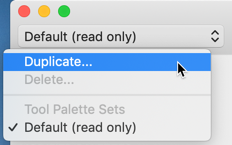
Type a name for the tool palette set.
The Command Editor manages Tool Palettes and Keyboard Shortcuts.
The Tool Palettes dialog box is divided into five sections.
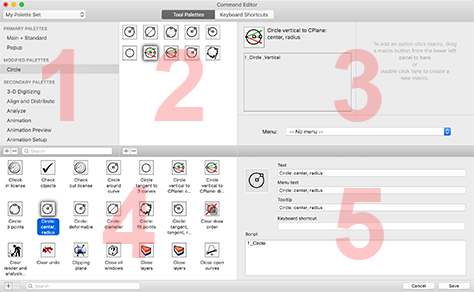
The palettes stored in the current tool palette set.
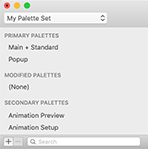
Click  to add a new palette.
to add a new palette.
Click  to delete the selected palette.
to delete the selected palette.
Type in the Search box to find palettes.
The command buttons in the selected palette.

Click  to add a new button.
to add a new button.
Click  to delete the selected button.
to delete the selected button.
Drag an icon from Macro Library to here.
The command run by clicking a button with the mouse left or right button.
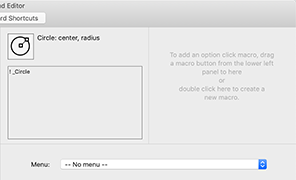
Double-click the empty left or right panel to add a new command.
Drag an icon from Macro Library to the left or right panel.
Right-click in the right panel.
Select Remove option macro.
The command in the left panel cannot be deleted.
Select the left or right panel.
Edit settings in Command Properties.
Select a button in Palette Contents.
Select a palette from the Menu drop-down list.
Select -- No menu -- to remove the linked palette.
All macro buttons stored in the current tool palette set.

Click  to add a new macro button.
to add a new macro button.
Edit the macro button in Command Properties.
Click  to delete the selected button.
to delete the selected button.
Type in the Search box to find macro buttons.
Select a palette in Palette list.
Drag an icon from here to Palette Contents
Select a button in Palette Contents.
Drag an icon from here to Left/Right Command.
Displays all the settings for the selected button in Macro Library, the Left command or Right command.

The description of the button in the Command Button browser.
The text that appears when the button is in a drop-down menu from a linked button.
The tooltip text that appears when the mouse cursor hovers over the button.
The keyboard shortcut assigned to the selected macro button.
The command macro for the left and right mouse buttons.
Drag and drop an image from Finder into the icon area.
![]()
For best results, images should be 64 x 64 pixels.
The Keyboard Shortcuts dialog box is divided into three sections.
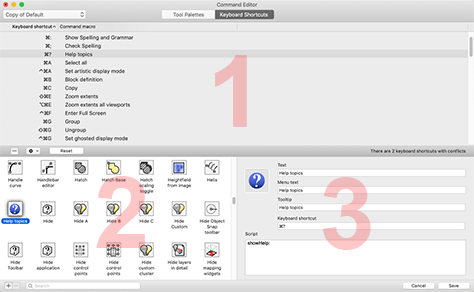
Lists all keyboard shorts and the command macros.
Select a macro button in Macro Library.
In Command Properties, click in the Keyboard shortcut box.
Select a shortcut in the list.
Click  to unassign the shortcut.
to unassign the shortcut.
Click ![]() .
.
Select Copy shortcut list to clipboard.
Paste the list to a text editor.
Click .
For information about customizing keyboard shortcuts, http://wiki.mcneel.com/rhino/mac/keyboardshortcuts.
Customizing Tool Pallets in Rhino for Mac
Rhino 6 for Mac © 2010-2020 Robert McNeel & Associates. 11-Nov-2020