![]()
Transform
Array >
Rectangular
| Toolbar | Menu |
|---|---|
|
|
Transform Array > Rectangular |
The Array command copies objects spaced in columns, rows, and levels in the x, y, and z directions.
| Command-line options | |
|---|---|
|
Number |
Specifies the number of objects in the array. XNumber / YNumber / ZNumberChanges the number of objects in the x, y, and z directions. |
|
Preview |
Displays a dynamic preview. You can change the options and the preview will update. |
|
Spacing |
Specifies the spacing between objects in the array. XSpacing / YSpacing / ZSpacingChanges the spacing in the x, y, and z directions. |
| Toolbar | Menu |
|---|---|
|
|
Transform Array > Linear |
The ArrayLinear command copies and spaces objects in a single direction.
| Command-line options | |
|---|---|
|
Number |
The number of total objects resulting from the array. |
|
Preview |
Displays a dynamic preview. You can change the options and the preview will update. |
| Toolbar | Menu |
|---|---|
|
|
Transform Array > Polar |
The ArrayPolar command copies objects around a central location.
Command-line options
Defines an axis line for the array to rotate around.
Displays a dynamic preview. You can change the options and the preview will update.
Enter the angle between objects.

Rotates the objects as they are arrayed.
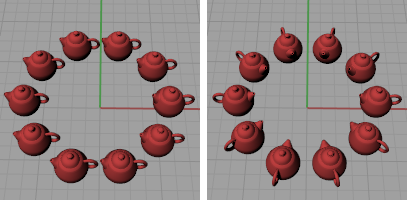
Moves each arrayed object in the z direction by the value specified.
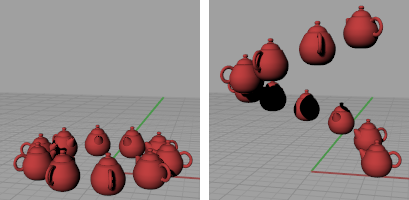
Rhino 6 for Mac © 2010-2020 Robert McNeel & Associates. 11-Nov-2020