The Dot command draws an annotation dot that stays parallel to and sizes with the view.
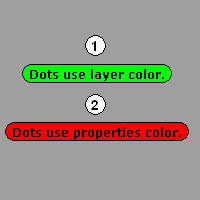
Note
| ● | The background color for dots is determined either by the layer or object properties colors. |
| ● | Double-click the dot to edit the text. |
| ● | Use Dot Properties to change the text, font, or height. |
| ● | Dots can be more than one line. |
Dot
Type the text to display in the dot.
Font
Set the dot font.
Height
Set the text height.
Manages object properties for the selected dots.
Text to display
Type the text to display in the dot.
Font
Set the dot font.
Height
Set the text height.
The ConvertDots command converts Dot objects to either point or text objects.
Steps
Select text dots to convert.
Command-line options
DeleteInput
Yes
Deletes the original geometry.
No
Retains the original geometry.
Output
Note: The output is at the location of the original dot object.
Point
Converts the dot to a point object.
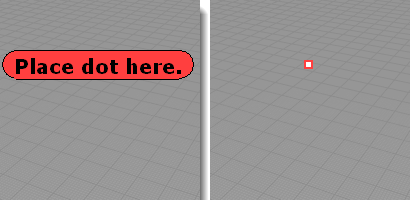
Original dot (left) and dot converted to a point object (right).
Text
Converts the dot to annotation text.
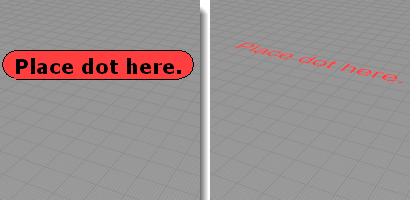
Original dot (left) and dot converted to text (right).
Text options
Sets the properties for the resulting text.
TextHeight
The text height in model units.
HorizontalAlign
The Left/Center/Right justification.
VerticalAlign
The Bottom/Middle/Top justification.
See also
Use text and dimensions for annotation
Rhinoceros 5 © 2010-2015 Robert McNeel & Associates. 17-Sep-2015