The Dir command displays and edits an object's normal direction.
Note: Closed polysurfaces, surfaces, and lightweight extrusion objects cannot have their normal direction facing toward the interior of the object.
Steps
| 1. | Select objects. Arrows show the normal direction. |
| 2. | Move the cursor over the object to show a dynamic arrow for the direction. |
| 3. | Click the mouse to flip (reverse) the normal direction. |
Single Curve Options
Flip
Reverses the direction.
Multiple Curve Options
Click an individual curve to change its direction.
FlipAll
Reverses the direction on all selected curves.
Single Surface Options
The arrow color for the u and v directions matches the construction plane x- and y-axis colors.
The draft angle for surfaces displays on the status bar.
UReverse/VReverse
Reverses the surface u- or v-direction.
SwapUV
Switches the u- and v-directions.
Reverses the direction.
Multiple Surface Options
Click on any individual surface to flip the normal.
FlipAll
Reverses the direction on all selected surfaces.
NextMode
Cycles through the Modes for all of the selected surfaces.
Mode
FlipU/FlipV
Reverses the u-direction or v-direction for all of the selected surfaces.
FlipNormal
Reverses the normal -direction for all of the selected surfaces.
SwapUV
Switches the u- and v-directions for all of the selected surfaces.
Notes
| ● | The colors of the surface direction arrows match the X/Y/Z axis lines set in Appearance: Colors Options. |
| ● | The normal direction arrow color is controlled by the Tracking lines setting in Appearance: Colors Options. |
| ● | The size of the arrows is controlled by the Direction arrow icon setting in Appearance Options. |
For curves, the direction is determined originally by the start and end points specified when it was drawn.
For surfaces the normal is a direction that points toward what you can think of as "outside" or "up." For closed polysurface (cone, cylinder, box, etc.) or single-surface solids (sphere, torus), the normal always points "out." However, on an open surface or polysurface, the direction of the normal depends on how it was created and can seem arbitrary. The Dir command displays an object's normal direction.
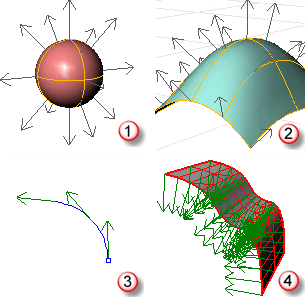
Solid (1), Surface (2), Curve (3), Mesh (4).
If the surface has been flipped, a small blue line indicates the "natural" normal.
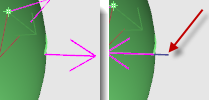
Normal surface (left), flipped surface with natural normal display (right).
Every surface is roughly rectangular. Surfaces have three directions, u, v, and normal. You can display the u- and v-directions and the normal direction with the Dir command.
The u- and v-directions are like the weave of cloth or screen. The u-direction is indicated by the red arrow, and the v-direction is indicated by the green arrow. The normal direction is indicated by the white arrow. You can think of u-, v-, and normal-directions as corresponding to the x, y, and z of the surface.
These directions are used when mapping textures and inserting knots.
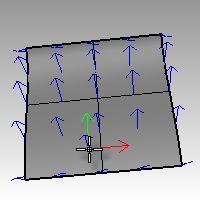
A circular surface can be like a spider web with one direction converging in the center.
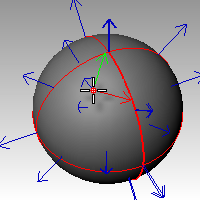
See also
Rhinoceros 5 © 2010-2015 Robert McNeel & Associates. 17-Sep-2015