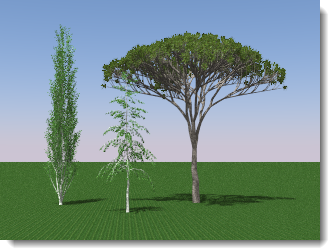
Flamingo nXt trees.
Flamingo nXt includes a fun and powerful plant generator that efficiently generates complex plant forms during rendering. These plants have little impact on model size, since only a placeholder is kept in the model.
1. |
On the Flamingo nXt menu, click Plants > Insert Plant. |
2. |
In the Flamingo nXt Plant dialog box, click a plant name, and click Open. |
3. |
At the prompt, pick a location for your plant in the model. |
Notes
 Make sure the units are set correctly
for your model.
Make sure the units are set correctly
for your model.
 Plants can be scaled, copied,
and rotated.
Plants can be scaled, copied,
and rotated.
1. |
On the Flamingo nXt menu, click Plants > Insert Flaming 2 Plant. |
2. |
In the Flamingo nXt Plant dialog box, click a plant name, and click Open. |
3. |
At the prompt, pick a location for your plant in the model. |
Notes
 Models with Flamingo 2 plants
already inserted should work with some restrictions.
Models with Flamingo 2 plants
already inserted should work with some restrictions.
 Flamingo 2 plants are different
from the new plants. Currently you cannot edit Flamingo 2 plants or convert
them to Flamingo nXt plants.
Flamingo 2 plants are different
from the new plants. Currently you cannot edit Flamingo 2 plants or convert
them to Flamingo nXt plants.
File
New
Create a new plant definition.
Standard
Opens a standard tree template.
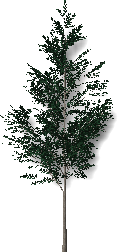
Conifer
Opens a conifer template.

Broad Crown
Opens a broad-crown deciduous tree template.

Palm
Opens a palm tree template.
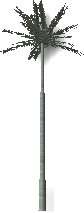
Groundcover
Opens a groundcover template.
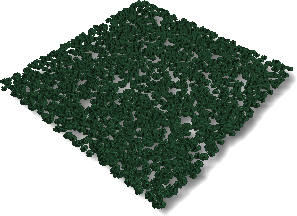
Complex
Opens a complex plant template. This template can also be used to create fountain water and similar non-plant objects.

Open
Opens an existing tree definition.
Save
Saves the current tree definition.
Save As
Saves the current tree definition to a different name.
Raytrace
Renders the preview image.

Default (left) and raytraced (right) view.
Start
Start rendering the preview image.
Stop
Stop rendering the preview image.
View
Drag with the left mouse button to rotate the view camera around the target.
Drag with the right mouse button to rotate the target around the camera.
Scroll with the mouse wheel to zoom in and out.
Restore Default
Restores the default shaded view.
Show Leaves
Shows the tree preview with leaves.
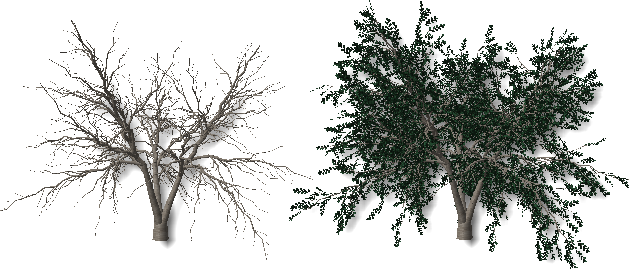
Without leaves (left) and with leaves (right).