Leader 可建立有箭頭並可附加文字的註解引線。
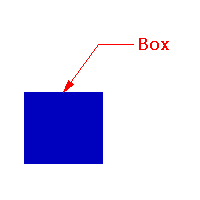
步驟
| 1. | 指定標註引線的起點。 此為標註引線的箭頭端。 |
| 2. | 指定標註引線的下幾個點。 |
| 3. | 按 Enter 結束指令。 附註:文件內容 > 註解 > 尺寸標註頁面有控制文字高度與箭頭大小的設定。 |
| 4. | 在標註引線文字對話框輸入標註引線的文字。 |
標註引線文字
文字顯示
輸入標註引線的文字。
| 4 | 在編輯框裡按滑鼠右鍵可以彈出快顯功能表。 |
Look Up "<selected text>" (selected text only)
Search With Google (selected text only)
Cut
複製
貼上
Fonts
Show Fonts
Show Colors
Spelling and Grammar
顯示拼字與文法
Check Document Now
Check Spelling While Typing
Check Grammar With Spelling
自動修正拼字
Substitutions
Replace Quotes
Replace Dashes
Replace Text
Show Substitutions
Smart Copy/Paste
Smart Quotes
Smart Dashes
Smart Links
Data Detectors
Text Replacement
Transformations
Make Upper Case
Make Lower Case
Capitalize
Speech
Start Speaking
Stop Speaking
Layout Orientation
水平
垂直
Share
Messages
More
EasyFind: Find Selection
Add to iTunes as a Spoken Track
![]() Degree
Degree
在文字加入角度 (°) 符號。
![]() 直徑
直徑
在文字加入直徑 (Ø) 符號。
![]() 正/負符號
正/負符號
在文字加入正負 (±) 符號。
在文字中插入變數,擷取其它物件或系統資訊代入變數,變數會因為擷取的項目變更而改變。
設定選取的標註引線的物件內容。
Options
文字顯示
標註引線末端顯示的文字。
| 4 | 在編輯框裡按滑鼠右鍵可以彈出快顯功能表。 |
Look Up "<selected text>" (selected text only)
Search With Google (selected text only)
Cut
複製
貼上
Fonts
Show Fonts
Show Colors
Spelling and Grammar
顯示拼字與文法
Check Document Now
Check Spelling While Typing
Check Grammar With Spelling
自動修正拼字
Substitutions
Replace Quotes
Replace Dashes
Replace Text
Show Substitutions
Smart Copy/Paste
Smart Quotes
Smart Dashes
Smart Links
Data Detectors
Text Replacement
Transformations
Make Upper Case
Make Lower Case
Capitalize
Speech
Start Speaking
Stop Speaking
Layout Orientation
水平
垂直
Share
Messages
More
EasyFind: Find Selection
Add to iTunes as a Spoken Track
![]() Degree
Degree
在文字加入角度 (°) 符號。
![]() 直徑
直徑
在文字加入直徑 (Ø) 符號。
![]() 正/負符號
正/負符號
在文字加入正負 (±) 符號。
在文字中插入變數,擷取其它物件或系統資訊代入變數,變數會因為擷取的項目變更而改變。
型式
設定尺寸標註型式。
取代尺寸標註型式裡的設定,改用選取的尺寸標註或標註引線自己的設定。
另存為新的型式
以取代全域設定裡的變更建立新的尺寸標註型式。
編輯型式
開啟文件內容 > 註解 > 尺寸標註下的設定頁面。
符合
套用其它標註引線的內容。
請參考