![]()
Surface
Heightfield from Image
| Toolbar | Menu |
|---|---|
|
|
Surface Heightfield from Image |
The Heightfield command creates a NURBS surface or mesh based on grayscale values of the colors in an image file.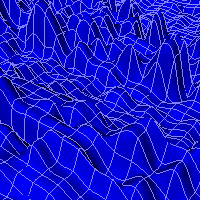
Heightfield options
The image's "height" is sampled at the specified number of control points along the u and v directions of the image.
Sets the scale of the height of the object.
Uses the image as a render texture for the created object.
Evaluates the color of the texture at each texture coordinate (u,v) and sets the vertex color to match.
See: ComputeVertexColors.
Creates a mesh with vertex points at each of the sample locations.
Creates a surface with control points at each of the sample locations.
Creates a surface that passes through each sample location's height.
Rhino for Mac © 2010-2017 Robert McNeel & Associates. 24-Oct-2017