![]()
Transform
Align
| Toolbar | Menu |
|---|---|
|
|
Transform Align |
The Align command lines up the bounding boxes of objects.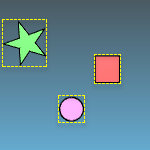
Bounding boxes can line up at their bottom, horizontal center, left, right, top, or vertical center.
| Alignment type options | |
|---|---|
|
AlignTo |
Determines which coordinate system will be used for alignment. CPlaneAligns objects using construction plane coordinates. WorldAligns objects using world coordinates. |
|
Bottom |
Aligns objects by the bottom-most locations of their bounding boxes. |
|
Concentric |
Aligns objects by the horizontal and vertical centers of their bounding boxes. |
|
HorizCenter |
Aligns objects by the horizontal centers of their bounding boxes. |
|
Left |
Aligns objects by the left-most locations of their bounding boxes. |
|
Right |
Aligns objects by the right-most locations of their bounding boxes. |
|
Top |
Aligns objects by the top-most location of their bounding boxes. |
|
VertCenter |
Aligns objects by the vertical centers of their bounding boxes. |
Move objects from one location to another.
Move objects to a specified location in the x, y, and/or z directions.
Rhino for Mac © 2010-2017 Robert McNeel & Associates. 24-Oct-2017