TiltView
| Toolbar | Menu |
|---|---|
|
|
View Set Camera > Tilt View |
The TiltView command rotates the view around the axis formed by the line between the view camera and target.
Steps
- Click and drag in a viewport to tilt the view.
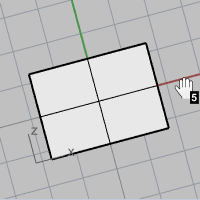
When the cursor moves near the right and left viewport edges, a snapping mode is enabled. The view rotation snaps in five-degree increments. The keyboard shortcut, Shift + Alt + Right mouse button displays a "5" to indicate the snap mode is on.
| Command-line options | |
|---|---|
|
Angle |
Specifies the angle for tilting the view. The Angle option gives a one-time tilt, not a drag. |
|
Left |
Rotates the view anti-clockwise. |
|
Right |
Rotates the view clockwise. |