SubDSweep1
|
Toolbar |
Menu |
|---|---|
|
|
SubD Sweep 1 rail |
The SubDSweep1 command sweeps a shape curve along a rail curve to create a SubD. Additional shape curves can be selected for the SubD to fit.
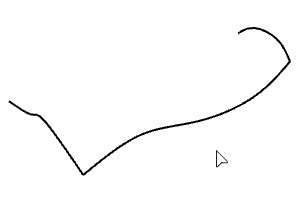
Steps
-
Select a curve as the rail.
-
Select one or more curves as shapes.
-
Use SubDFriendly curves for shape and rail curves to create a simple SubD.
-
The SubD shape curves are always adjusted to align with edit points on the rail curve.
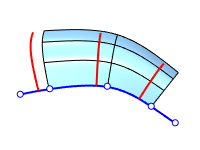
Command-line options
ChainEdges (rail-only)
Selects connected edge/curve segments based on the continuity between segments.
SubDChain
Creates a SubD that matches the input SubD edge segments.
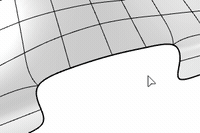
Steps
-
Select a SubD edge chain for the rail, press Enter.
-
Select a SubD edge chain for the first shape.
-
Select a SubD edge chain for the second shape. (Optional)
The two shapes must have the same number of segments.
Tip
- Use the Join command to combine two SubDs.
Options
 Freeform
Freeform
The shape curve tilts when sweeping along a 3-D rail.
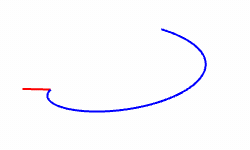
 Roadlike
Roadlike
The shape curve references an "UP" direction, and will not tilt when sweeping along a 3-D rail.
Click to define that "UP" direction.
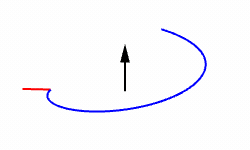
 Corners
Corners
Creases the SubD vertices at both ends of the start and end cross-sections.

 Closed
Closed
Fills the gap between the start and end cross-sections.
This option is only available when two or more shapes are selected with a closed rail.
 Creases at kinks
Creases at kinks
Creases the edges through the SubD at the kinks on the shape curves.
Natural shape segments
The segment number of the input shape curve(s).
Natural rail segments
The segment number of the input rail curve.
Adjusted shape segments
The segment number of the cross-sections on the output SubD.
Adjusted rail segments
The segment number along the rail on the output SubD.
See also
Sweep1
Fit a surface through profile curves and one edge curve.
SubDSweep2
|
Toolbar |
Menu |
|---|---|
|
|
SubD Sweep 2 rails |
The SubDSweep2 command sweeps a shape curve along two rail curves to create a SubD.
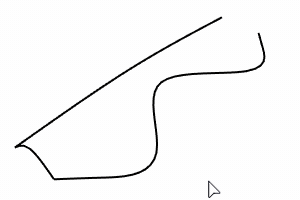
Steps
-
Select two curves as rails.
-
Select one or more curves as shapes.
-
Use SubDFriendly curves for shape and rail curves to create a simple SubD.
-
The SubD cross-sections are always adjusted to align with edit points on the rail curves.
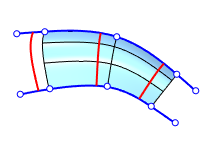
Command-line options
ChainEdges (rail-only)
Selects connected edge/curve segments based on the continuity between segments.
SubDChain
Creates a SubD that matches the input SubD edge segments.
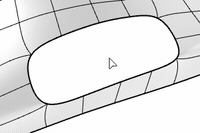
Steps
-
Select a SubD edge chain for the first rail.
-
Select a SubD edge chain for the second rail, press Enter.
The two rails must have the same number of segments.
-
Select a SubD edge chain for the first shape.
-
Select a SubD edge chain for the second shape. (Optional)
The two shapes must have the same number of segments.
Tip
- Use the Join command to combine two SubDs.
Options
 Corners
Corners
Creases the SubD vertices at both ends of the start and end cross-sections.
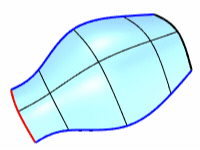
 Closed
Closed
Fills the gap between the start and end cross-sections.
This option is only available when two or more shapes are selected with a closed rail.
 Creases at kinks
Creases at kinks
Creases the edges through the SubD at the kinks on the shape curves.
Natural shape segments
The segment number of the input shape curve(s).
Natural rail segments
The segment number of the input rail curves.
Adjusted shape segments
The segment number of the cross-sections on the output SubD.
Adjusted rail segments
The segment number along the rails on the output SubD.
See also
Sweep2
Fit a surface through profile curves and two edge curves.