Hatch
| Toolbar | Menu |
|---|---|
|
|
Dimension Hatch |
The Hatch command creates a pattern of lines to fill selected bounding curves.
-
The input curves can be in model space or layout space or a combination of these.
-
Control points of hatches can be turned on so that the shape of the hatch can be adjusted.
-
Scaling a hatch does not change the pattern scale.
-
Holes in hatches can be removed by the UntrimAll command.

-
The print order of hatches, annotations, and geometries is decided by some rules.

To create hatches
-
Select closed planar curves.
Or set Boundary=Yes in the command-line to select closed regions from intersected curves.
CombineRegions
Determines whether selected regions combine to create a single hatch or separate hatches.
CombineRegions=Yes.CombineRegions=No.AllRegions
Creates a hatch from the outer boundary (left), or creates separate hatches from the sub-regions (right), based on the CombineRegions option setting.
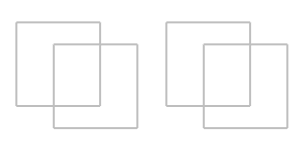
- Specify the pattern, scale, rotation, and other settings in the hatch creation dialog.
Hatch creation options
Most of the settings in the hatch creation dialog can be edited in the Hatch properties.
Hatch Pattern
The hatch pattern names and preview thumbnails.
Base point
Displays the starting coordinates of the hatch pattern.
-
Click to pick a new location.
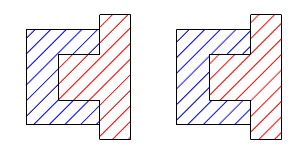
 Use base point every time
Use base point every time
Remembers the current base point for new hatches.
 Boundary
Boundary
Pick closed regions from intersected curves to create the hatch.
Rotation
The rotation angle of the pattern.
Hatches with History:
- Changing the pattern rotation angle will not break History.

- Rotating the hatch with its boundary curve will not break History. The pattern rotation angle will update.

- Rotating the hatch alone will break History.
Hatches without History:
- Rotating the hatch will update the pattern rotation angle.

Scale
The scale factor of the hatch pattern.
The gradient settings allow using more than one color in a hatch. The color transition is smooth between colors. Gradient controls can be edited in the dialog or viewports. The start (1) and end (3) points define the gradient span. Color stops (2) define colors in the gradient.

Actions in the dialog
-
Shift-click, or double-click, on a color stop to change the color.
-
Right-click on the gradient span to add a new color stop.
-
Click the , , or button to edit the gradient in the viewport.
Fill Style
Solid
Use the color set in object properties and disable the gradient settings.
Linear Reflected
The linear gradient span mirrors on repeat.
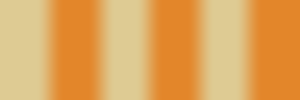
Linear Wrapped
The linear gradient span does not mirror on repeat.
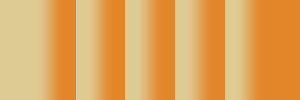
Radial Reflected
The radial gradient span mirrors on repeat.

Radial Wrapped
The radial gradient span does not mirror on repeat.

Repeat
Control how many times the gradient span repeats between the start and end points.
Repeats do not extend beyond the start and end points.
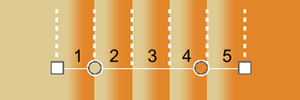
Gradient Stop Locations
A color stop defines a color at a percentage location in the gradient span.
Add a new color stop to the gradient.
Steps
-
Select a color.
-
Pick a location in the viewport.
Alternative steps
-
Right-click on the gradient span in the dialog at the location to add a new color stop.
- Select a color.
Edit the gradient in the viewport with command-line options.
Select a color stop in the viewport to remove.
Change the hatch properties to match a different hatch.
Related commands
| Toolbar | Menu |
|---|---|
|
|
|
The HatchBase command changes the starting point of the selected hatch objects.
| Toolbar | Menu |
|---|---|
|
|
|
The HatchScale command sets the scale factor of hatch patterns in model viewports.
- This command changes hatch scaling settings in document properties.
Steps
- Specify the hatch scale value.
Command-line options
Scaling
Enabled
-
Hatch patterns in model viewports are scaled by the HatchScale value.
-
Hatch patterns in detail views print with the same scale regardless of thezoom factor.
Disabled
Hatch patterns will not scale.
Toggle 
Changes the Scaling option between Enabled and Disabled.
See also
 Hatch document properties
Hatch document properties
Manage the hatch settings for the current model.
