ConvertTextToBlockAttribute
|
Toolbar |
Menu |
|---|---|
|
|
Edit Blocks > Convert Text to Block Attribute |
The ConvertTextToBlockAttribute command turns exiting text objects into block attributes.
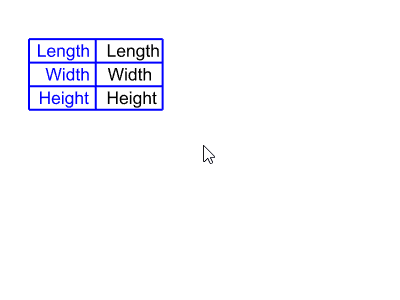
Steps
-
Start the command.
-
Select existing text objects, press Enter.
The text objects appear in the dialog box as keys.
-
Enter prompt and default value to each key. (Optional)
-
Use the Block command to create a block from the text objects.
Other objects can be included in the block.
-
Enter a value for each key, click .
The block attributes are added to the properties of the block instance as key-value pairs in Attribute User Text that can be modified.
-
Insert more instances of the block.
See also
Create text with BlockAttributeText text field
AddMissingBlockAttributeKeys
|
Toolbar |
Menu |
|---|---|
|
|
Edit Blocks > Add Missing Block Attribute Keys |
The AddMissingBlockAttributeKeys command restores the Attribute User Text key that has been deleted from the properties of a block instance.
Example
-
Select a block instance that contains block attribute text strings.
-
Delete a block attribute text key in the Properties panel > Attribute User Text.
-
Run this command.
The deleted key is added back.
-
Enter a new value for the key.
See also
Create text with BlockAttributeText text field
Convert text into Block Attribute Text