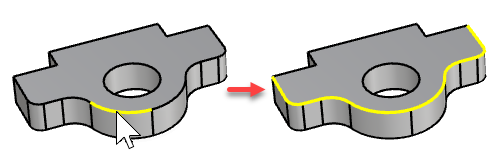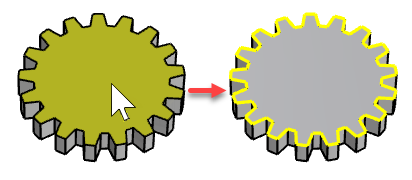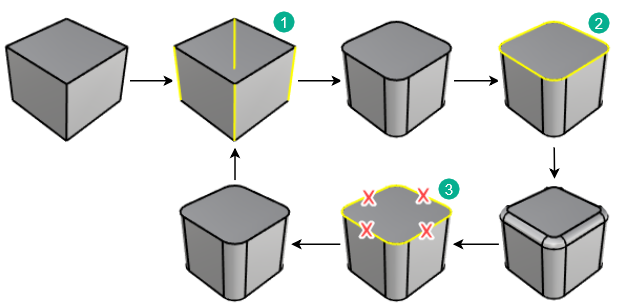ChamferEdge
| Toolbar | Menu |
|---|---|
|
|
Solid Fillet Edge > Chamfer Edge |
The ChamferEdge command creates a ruled surface between selected polysurface edges with varying chamfer distances, trims and joins the chamfer surfaces to the surface.
Steps
-
Select edges.
Or, double-click an edge to select tangent edges.

-
Edit chamfer distance handles and options.
| Command-line options | |
|---|---|
|
ShowChamferDistance |
YesDisplays chamfer distance handles in the viewport. NoHides chamfer distance handles in the viewport. A hidden chamfer distance handle will display when the mouse cursor is close to it. |
|
NextChamferDistance |
Specifies the chamfer distance for the next edge. |
|
ChainEdges |
Automatically selects connected edges based on continuity.
|
|
FaceEdges |
Pick a face to select its boundary edges. Tangent edges are excluded.
|
|
PreviousEdgeSelection |
In cases where the command is canceled or ended prematurely, the PreviousEdgeSelection option re-selects the previously selected edges. Supports multiple sets of previously selected edges for up 20 previous edge sets. |
|
TrimAndJoin |
Trims and joins the resulting surface to the input surfaces. History only works if TrimAndJoin=No. |
|
SelectEdges |
Allows selecting more edges after the selection has been closed. |
|
Preview |
Displays a dynamic preview. You can change the options and the preview will update. |
|
Edit |
Edit the most recent selected set of edges. To edit edges
Remove all edges in the most recent edge set to return to the previous edge set.
1) The first edge set. 2) The second edge set. 3) Remove all edges in the second edge set if you need to edit the first edge set. |