![]()
Surface
Plane >
Picture
| Toolbar | Menu |
|---|---|
|
|
Surface Plane > Picture |
The Picture command draws a rectangular planar surface with the specified image assigned to its material and sets the object to Rendered display mode similar to using the SetObjectDisplayMode command.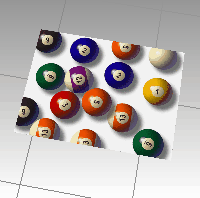
File types accepted are:
Transparency supported:
Transparency not supported:
| Command-line options | |
|---|---|
|
3Point |
Draws the defining rectangle using two adjacent corner locations and a location on the opposite side. 3Point steps
|
|
Vertical |
Draws the defining rectangle perpendicular to the construction plane. Vertical steps
|
|
Center |
Draws the defining rectangle around a center point. Center steps
|
|
1to1 |
Specifies the width and height of the image in pixels, the resolution of the bitmap in dots-per-inch, and automatically scales the defining rectangle based on the model's current unit system. 1to1 steps
|
![]() Picture material properties
Picture material properties
Names the texture. All textures are automatically assigned a name. You can change this generic name.
When a texture or image file is dragged to a Rhino object, a material with that image is assigned to the object.
The Picture contains a simple bitmap image.
The path and name of the bitmap file.
The Self-Illuminated option causes the image to always display at full intensity and is not affected by light or shadow.

The Grayscale option sets the image color to 256-grey
Specifies transparency settings for the image. Specify a transparent color to be used as an alpha channel in the case that no alpha channel is specified in the image.
Transparency is not supported when using JPEG (.jpg; .jpeg), PCX (.pcx), or Windows Bitmap (.bmp)
Specifies that the image alpha channel be used to determine transparency.
Specifies that a color in the image be used to determine transparency.
The tolerance to be used to determine if the texture's color matches the transparency color.
Sets the amount of transparency for the entire object.
Enter any notes that describe the texture. All textures have a Notes section.
Rhino 6 for Mac © 2010-2019 Robert McNeel & Associates. 16-Jan-2019