Rhino's dimension commands let you add annotation features to the model:
You can dimension objects in your model with your choice of font, units display, decimal precision, text and arrow size, and text alignment.
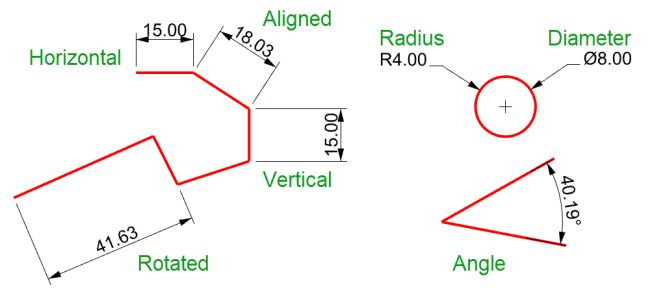
Dimension commands cover a wide range of dimensioning possibilities:
After dimensions are placed, you can select all dimensions, edit dimension text, turn control points on to move dimension elements, and delete dimensions.
Dimensions are created using the current annotation style. Create new annotation styles to control text size and font, and other annotation properties. Use the settings in Document Properties (File > Properties > Annotation Styles) to create new styles and set the properties of existing styles.
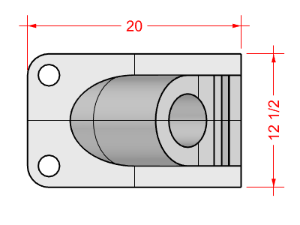
Note: Changing your geometry will update the dimensions attached to it. Changing the dimension number will not update the associated geometry.
The Text command places annotation text in your model.

The Leader command draws an arrow leader with text.
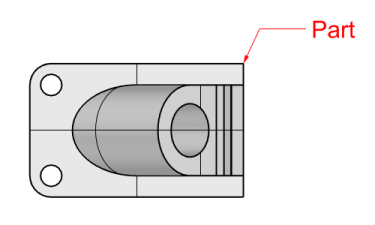
The Dot command places a text dot.
Dots are always parallel to the view. Dots are displayed in the layer color. Dot size is constant on the screen. As you zoom in and out, the dot displays the same size.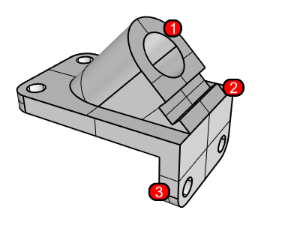
The Hatch command creates a pattern of lines to fill a selected bounding curves.
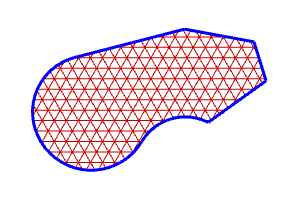
The Make2D command creates curves from selected objects as silhouettes relative to the active construction plane. The silhouette curves are projected flat and then placed on the world x,y‑plane.
The Make2D command options create the 2‑D drawings from the current view, current construction plane, create a four-view layout using US or European projection angles, set layers for the hidden lines, and display tangent edges.
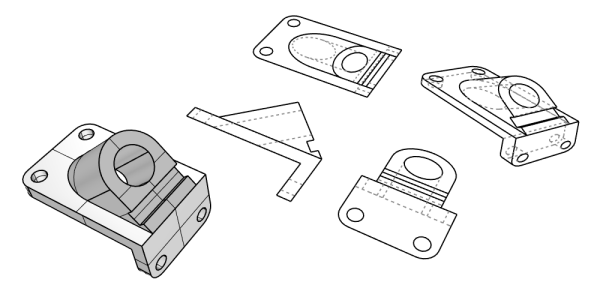
With the Notes command you can store text information in your model file. Type information directly into the Notes panel. If you leave the Notes panel displayed when you close and save the model file, it will display the next time the file is opened.
Rhino for Windows © 2010-2018 Robert McNeel & Associates. 24-Nov-2021