![]()
View
Capture >
To File
The View Capture and Screen Capture commands save a bitmap image. The View Capture commands save the contents of the viewport with options for turning on various viewport elements. The Screen Capture commands save the viewport including the viewport frame, viewport title, and the cursor.
| Toolbar | Menu |
|---|---|
|
|
View Capture > To File |
The ViewCaptureToFile command saves an image of the current view to a file.
ViewCaptureToFile saves the contents of the view with a specified width and height, disregarding the current viewport size.
Viewport borders, cursor images, and other decorations are not saved.
View Capture Settings
A list of the viewports and a preview image.
Select which viewport elements should be captured.
The grid appears in the captured image.
The world axis icon appears in the captured image.
The construction plane axes appear in the captured image.
Saves the background with alpha channel. Select a file format that supports alpha channels, otherwise, the alpha channel will be stripped out.
These settings control output resolution and size.
Use the selected viewport screen resolution or choose from a list of presets.
When this is checked, setting custom resolution numbers below will always be forced to conform to the selected viewport aspect ratio. Set resolution to Custom in the resolution drop down list to enable this checkbox.
Sets the size of the output image using the chosen units.
Choose the output image size units. Pixels is the default unit.
Sets the image resolution as a factor of the Size setting.
Displays the dots per inch in the output image. This affects the printed size of the image on paper.
Set the number of passes for the raytracing to complete before the view is captured.
| Toolbar | Menu |
|---|---|
|
|
View Capture > To Clipboard |
The ViewCaptureToClipboard command saves an image of the current view to the Clipboard.
View Capture Settings
A list of the viewports and a preview image.
Select which viewport elements should be captured.
The grid appears in the captured image.
The world axis icon appears in the captured image.
The construction plane axes appear in the captured image.
Saves the background with alpha channel. Select a file format that supports alpha channels, otherwise, the alpha channel will be stripped out.
These settings control output resolution and size.
Use the selected viewport screen resolution or choose from a list of presets.
When this is checked, setting custom resolution numbers below will always be forced to conform to the selected viewport aspect ratio. Set resolution to Custom in the resolution drop down list to enable this checkbox.
Sets the size of the output image using the chosen units.
Choose the output image size units. Pixels is the default unit.
Sets the image resolution as a factor of the Size setting.
Displays the dots per inch in the output image. This affects the printed size of the image on paper.
Set the number of passes for the raytracing to complete before the view is captured.
| Toolbar | Menu |
|---|---|
|
|
|
The ScreenCaptureToFile command saves an image of the current viewport with viewport borders, viewport titles, cursor images, and other decorations as a bitmap file, using the current viewport size.
Screen captures are useful if you are creating illustrations for documentation. With Rhino you can capture the current viewport to the Clipboard, to a file with a color depth to match your current settings.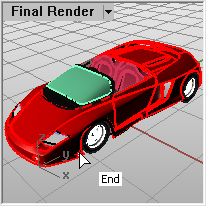
| Toolbar | Menu |
|---|---|
|
|
|
The ScreenCaptureToClipboard command saves an image of the current viewport with borders and viewport titles to the Clipboard.
The active viewport is captured to the Clipboard as a bitmap. You can paste this image into a paint program for further editing, or another program that accepts bitmap images.
Rhino Screen Capture Strategies tutorial
Rhinoceros 6 © 2010-2020 Robert McNeel & Associates. 11-Nov-2020