![]()
Surface and Analyze
Edge Tools >
Split Edge
| Toolbar | Menu |
|---|---|
|
|
Surface and Analyze Edge Tools > Split Edge |
The SplitEdge command splits surface edges at the designated locations.
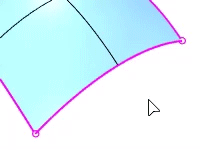
Joining surfaces to each other may merge split edges, or introduce new splits along the joined edges.
| Toolbar | Menu |
|---|---|
|
|
Surface Analyze Edge Tools > Merge Edge |
The MergeEdge command combines adjacent edges of the same simple surface into one edge.
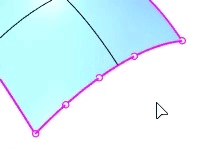
| Toolbar | Menu |
|---|---|
|
|
Surface Analyze Edge Tools > Merge All Edges |
The MergeAllEdges command merges all possible edges of a surface or polysurface.
The Join command merges all split edges when surfaces are joined.
| Toolbar | Menu |
|---|---|
|
|
|
The RemoveAllNakedMicroEdges command removes very small single naked edges; that is, edges that fold or loop back on themselves and have no matching edge to which they can be joined.
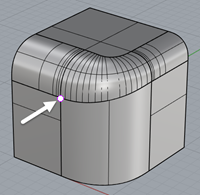
Split and trim curves and surfaces
Rhinoceros 6 © 2010-2020 Robert McNeel & Associates. 11-Nov-2020