The SoftMove command moves objects relative to a base or reference location of the move with a falloff curve.
Note
| ● | Allows smooth editing of dense points. The command works on all objects, but is most useful for control points or mesh points. |
| ● | The SoftMove command works on selected objects. To work on all points in a curve or surface that fall within a given distance from the edit point use the SoftEditCrv and SoftEditSrf commands. |
Steps
| 1. | Select objects. |
| 2. | Pick the point to move from or click an object type option. |
| 3. | Pick the radius of influence. |
| 4. | Pick the offset. |
| 5. | Specify a command line option, or press Enter to end the command. |
Object Type options
Points
Select point objects as basis for the move. The falloff curve is based on each selected point and acts through a sphere of radius set by the user.
Curves
Select curves as basis for the falloff curve. The falloff is applied radially along the curve creating a tube-shaped volume where the move is active.
Surfaces
Select surfaces to radiate the falloff curve and influence the move. The reference surface forms the tip of the falloff dome and the falloff curve is active across the edges of the surface over the set radius.
Interactive manipulation
Drag the inner circle (1) to the falloff distance.
Drag the outer circle (2) to change the radius of influence (fall-off/inner circle will drag proportionally).
Drag the point (3) at the top of the dome to change the offset amount.
Drag the point at the base of the dome to change the base point.
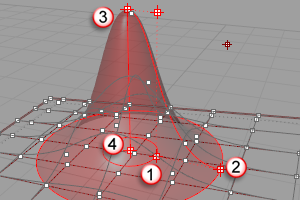
Falloff (1), radius (2), offset (3), anchor (4).
Command-line options
Vertical
Moves objects vertical to the construction plane.
Copy
The Copy option specifies whether or not the objects are copied. A plus sign ![]() appears at the cursor when copy mode is on.
appears at the cursor when copy mode is on.
Note: The RememberCopyOptions command determines whether the selected option is used as the default.
LinkAll
Ties the falloff, radius, offset, and anchor to each other so changing one, changes the others.
See also
Rhinoceros 5 © 2010-2015 Robert McNeel & Associates. 17-Sep-2015