The FilletEdge command creates a tangent surface between polysurface edges with varying radius values then trims and joins the original faces to the fillet surfaces.
Note
| ● | Moving a handle at the end of the edge will cause the fillet to extend beyond the surface. This will have to be trimmed by other means. |
Tips
| ● | Always fillet from the largest radius to the smallest radius across a model. |
| ● | Remove any edges you can prior to filleting with MergeAllFaces or by way of surfacing in a simpler manner. Fewer intersected edges = Fewer problems as the fillet rolls along any edges and tries to trim and join with the adjacent surfaces. |
| ● | Make sure there is enough room for the fillet surface to trim and join with adjacent surfaces. The angle relationships between surfaces, sharpness of the bend in the rail around corners and rail type all play a part in any particular case. |
Command-line options
ShowRadius=Yes/No
Controls the display of the current radius in the viewport.
NextRadius
Specifies the radius for the next handle.
ChainEdges
Automatically selects curves that are touching the selected curve.
Select the first segment.
ChainEdges options
AutoChain
Selecting a curve or surface edge automatically selects all curve segments connected with the level of continuity set by the ChainContinuity option.
ChainContinuity
Controls the level of continuity required between segments to be selected with the AutoChain option.
Direction
Forward
Selects curves in the positive curve direction.
Backward
Selects curves in the negative curve direction.
Both
Selects curves in both the positive and negative curve direction.
GapTolerance
If the gap between two edges/curves is less than this value, the chain selection will ignore the gap and will select the next segment.
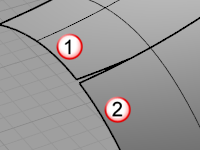
AngleTolerance
When Continuity is set to Tangency, if the angle between two edges/curves is less than this value, the chain selection will consider the criteria for continuity met and will select the next segment.
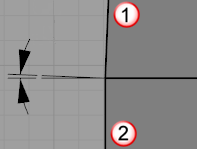
Undo
Undo last segment selection.
Next
Select next segment.
All
Select all segments.
PreviousEdgeSelection
In cases where the command is canceled or ended prematurely, the PreviousEdgeSelection option re-selects the previously selected edges. Supports multiple sets of previously selected edges for up 20 previous edge sets.
Radius/Distance options
The Radius and Distance options appear on the command line when you drag a handle grip.
FromCurve
Select a curve. The radius of the curve at the picked location will be used.
FromTwoPoints
Pick two points to show the radius distance.
Handle options
AddHandle
Adds a handle along the edges.
CopyHandle
Adds a new handle using the distance from the selected handle.
RemoveHandle
Visible only when at least one handle has been added.
SetAll
Sets the distance or radius for all handles.
LinkHandles
Editing a single handle updates all handles.
Note
| ● | Only added handles can be removed. |
| ● | The default handles at the ends of each open edge segment cannot be moved or deleted. This is the minimum information the command needs in order to work. |
| ● | The handle at the end of a single closed edge can be moved but not deleted. |
RailType options
Three rail types control the intersection.
DistFromEdge
The distance from the edge curves determines the intersection.
RollingBall
The radius of a rolling ball determines the intersection.
DistBetweenRails
The distance between the edge rails determines the intersection.
TrimAndJoin
Trims and joins the resulting surface to the input surfaces.
SelectEdges
Allows selecting more edges after the selection has been closed.
See also
Fillet, blend, or chamfer between curves and surfaces
Rhino Wiki: Advanced Filleting
Rhinoceros 5 © 2010-2015 Robert McNeel & Associates. 17-Sep-2015