The collapse mesh faces commands help to edit existing meshes by removing unwanted or unnecessary faces from the mesh. Mesh faces can be collapsed using:
| ● | Selecting individual faces. |
| ● | A specified maximum or minimum area. |
| ● | A specified aspect ratio. |
| ● | A specified edge length. |
Notes
| ● | Some STL/SLA printers have problems if meshes contain many long, thin facets. These can slow the printer's slicing process down, produce odd printed results, and run the printer out of memory. |
| ● | The MeshRepair command may be useful when tuning up meshes for STL/SLA printing. |
The CollapseMeshFace command moves the vertices of a mesh face to a single vertex.
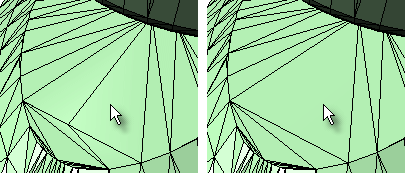
The CollapseMeshFacesByArea command moves the vertices of mesh faces that have a surface area greater or less than a specified value to a single vertex.
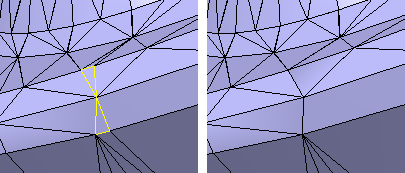
Steps
Select a mesh object.
Collapse mesh faces by area options
Select faces larger than ___
Selects faces with an area larger than the specified setting.
Select a mesh face to set the area of the smallest face.
Select faces smaller than
Selects faces with an area smaller than the specified setting.
Select a mesh face to set the area of the largest face.
Increment
Sets the amount the Area value is changed with each arrow click.
Select an example face to set the size range. A range of ±10% of the area of the selected face is used.
Faces greater than
Selects faces with an area greater than the specified setting.
Faces less than
Selects faces with an area less than the specified setting.
Select a mesh face to set the value to compare.
Increment
Sets the amount the Area value is changed with each arrow click.
Sets the area by picking an example face. A range of ±10% of the area of the selected face is used.
The CollapseMeshFacesByAspectRatio command moves the vertices of mesh faces that are greater than a specified ratio of length to width to a single vertex.
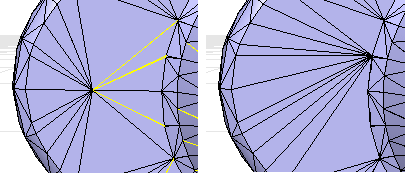
Note: A ratio of 25:1 or above is considered long.
Steps
Select a mesh.
Collapse mesh faces by aspect ratio options
Aspect ratio ___ to 1
Set the target aspect ratio.
Increment
Sets the amount the Aspect ratio value is changed with each arrow click.
Select a mesh face to specify the Aspect Ratio value.
Aspect Ratio
Set the target aspect ratio.
Select a mesh face to specify the Aspect Ratio value.
The CollapseMeshFacesByEdgeLength command moves the vertices of mesh edges that are greater or less than a specified length to a single vertex.
Steps
Select a mesh.
Collapse mesh faces by edge length options
Edge length
Sets the edge length to compare.
Pick a mesh edge to specify the edge length you want.
Increment
Sets the amount the Edge length value is changed with each arrow click.
Select edges:
 Shorter than edge length
Shorter than edge length
Selects faces with an edge length shorter than the Edge length setting.
 Longer than edge length
Longer than edge length
Selects faces with an edge length longer than the Edge length setting.
Edge Length
Sets the edge length to compare.
 GreaterThan
GreaterThan
Selects faces with an edge length greater than the Edge Length setting.
 LessThan
LessThan
Selects faces with an edge length less than the Edge Length setting.
Pick a mesh edge to specify the edge length you want.
See also
Collapse mesh faces and vertices
White paper: Scan, Cleanup, Remodel
Rhinoceros 5 © 2010-2015 Robert McNeel & Associates. 17-Sep-2015