 Options: Flamingo nXt
Options: Flamingo nXt Options: Flamingo nXt
Options: Flamingo nXtAdditional folder locations to scan when creating the list of available material and plant libraries. By default, this list is empty.
The folders are not searched for libraries, but rather for support files, such as bitmaps, plant textures, in addition to the Library folders. The folders are searched in order they appear in the list. The current folder containing the .3DM file is searched first.
![]() Add a new folder
Add a new folder
1. |
Under Library folders, click the New icon. |
2. |
In the Browse for Folder dialog box, select a folder. |
![]() Delete a folder
Delete a folder
 Select a folder name from the
list, and click the Delete icon.
Select a folder name from the
list, and click the Delete icon.
![]() To move a folder up in the
list
To move a folder up in the
list
 Select a folder name from the
list, and click the Move Up icon.
Select a folder name from the
list, and click the Move Up icon.
![]() To move a folder down in
the list
To move a folder down in
the list
 Select a folder name from the
list, and click the Move Down icon.
Select a folder name from the
list, and click the Move Down icon.
Allow modeling while rendering
Lets you keep working on the model while rendering is underway.
Uses a point cloud to represent a plant. Using point clouds generally make smaller file sizes.
Otherwise, plants are represented by mesh objects.
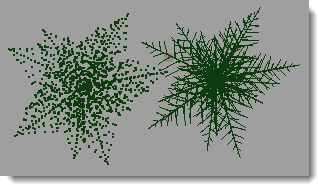
Trees as point cloud (left) and mesh (right).
Linking options
Specifies how the image file will be linked to materials.
Linked
Creates a link to the image file. The file must be present on the local disk.
Embedded
Embeds the image information in the current file.
Linked and embedded
If the bitmap is found on the disk before rendering, the external file is used. If the image cannot be found on the disk, the internal definition will be used.
Note: The images are cached for the life of the document.
To see changes in linked or linked and embedded files
 On the Flamingo
nXt menu, click Utilities
and then click Clear bitmap cache.
On the Flamingo
nXt menu, click Utilities
and then click Clear bitmap cache.
Specifies how transparent a decal is while it is being dragged during placement.
Specifies the default size of the material preview sphere in the Material Editor.
The output folder for render farm jobs.